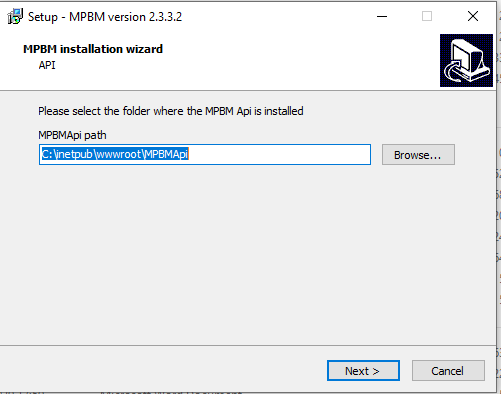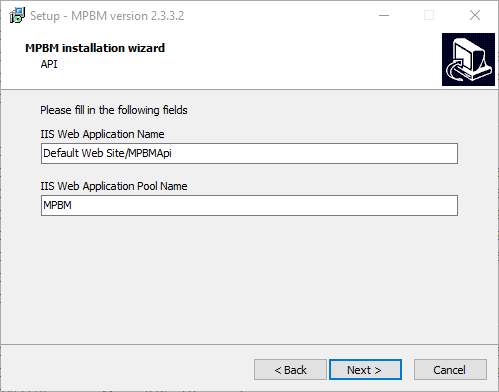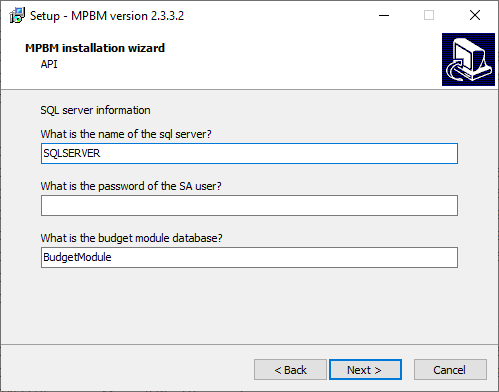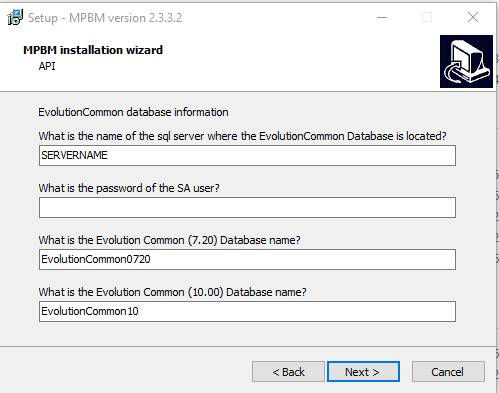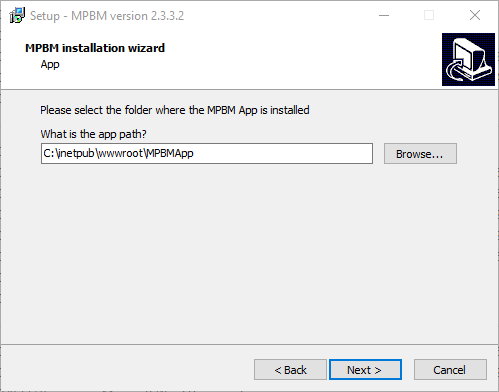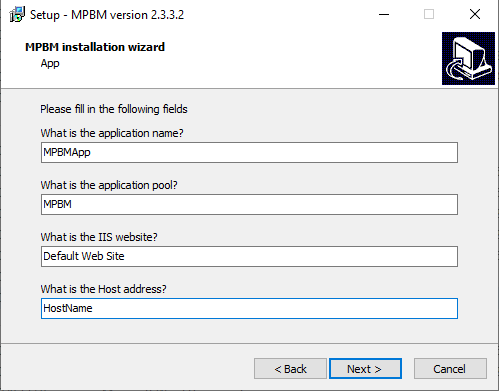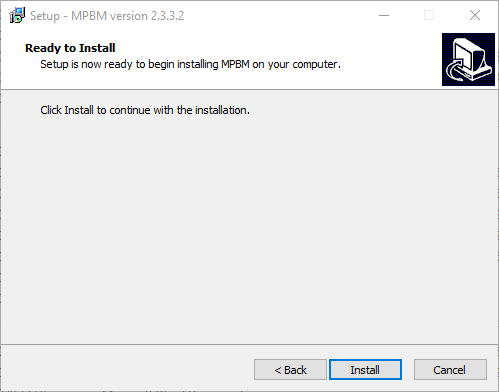- Download the installation files: https://asamcofileshare.blob.core.windows.net/releases/mpbm/installers/MPBM_2.3.3.3.exe
- Run the installer. This will open up the "MPBM installation wizard"
- MPBMApi path. Click on NEXT
- IIS. Click on NEXT
- Server information. Fill out the name of the SQL server and the SA password
- EvolutionCommon database. Fill out the name of the SQL server, the SA password, and the name of the Common database
- App path. Click on NEXT
- App information. Click on NEXT
- Click on Install
- MPBMApi path. Click on NEXT
The app will now install.
When version 2.3.3.2 was already installed on the server, and you are installing the patch for version 2.3.3.3, go to step 4, when version 2.3.3.2 was not installed yet, go to step 3.
3. Restore the SCOA 6_4 v5 database
4. Open up the browser and navigate to the MPBM app. Hit CTRL+F5 in the browser, and log in to the MPBM. After logging in, you should see front-end and back-end version 2.3.3.3 and database version 62. If not, please contact Asamco
5. Run the validation script. In case of any errors, please contact Asamco.
6. When there are no validation errors, make sure push ALL accounts to Evolution.
7. When all accounts are pushed, map the accounts to 6.4. Navigate to Budgeting - Account Mapping, and run the automapper