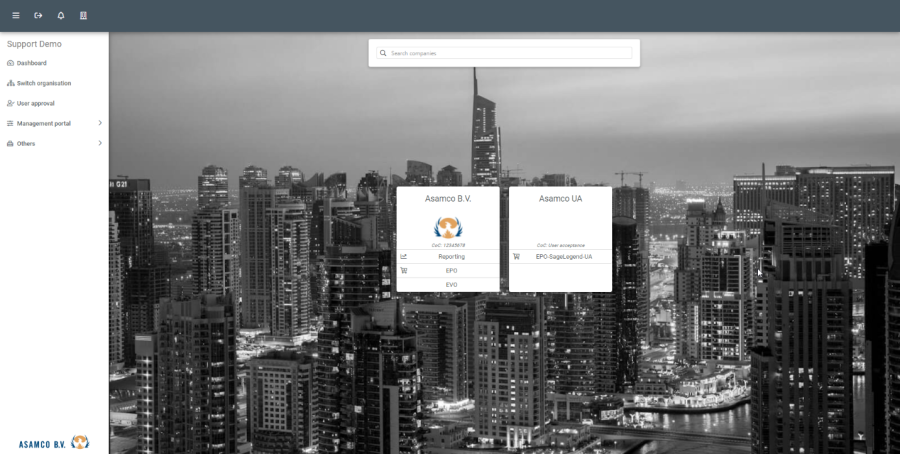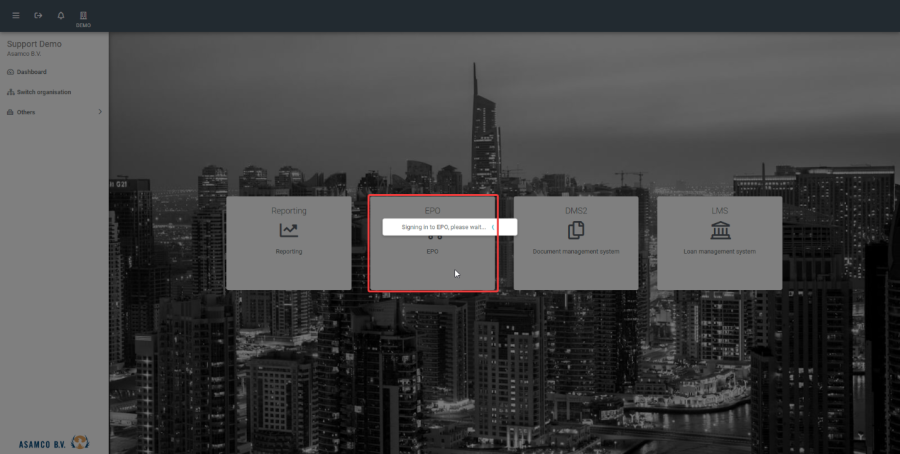EPO – Direct debit batch
User manual
Table of content
Introduction
Glossary
Web application
Dashboard
Direct debit batch
Direct debit batch filter
Pending direct debit batches
Approved
Processing and downloading the direct debit batch bank file
Rejected
Introduction...
GlossaryAbbreviation | Explanation |
EPO | E-Procurement Online |
DDB | Direct debit batch |
The status symbols are as follows:
 = EPO module (This button takes you directly into the E-Procurement Online app)
= EPO module (This button takes you directly into the E-Procurement Online app)

 = Direct debit batch module (This button takes you in the DDB creation)
= Direct debit batch module (This button takes you in the DDB creation)
 = PDF report (This button generates the PDF document report)
= PDF report (This button generates the PDF document report)
 = Email report ( This button allows you to email the PDF document report)
= Email report ( This button allows you to email the PDF document report)
= Submit the DDB (This button allows you to submit the DDB)
Web application
 Image Added
Image Added
Sign into the Asamco portal using this link: {+}https://asamco-portal.azurewebsites.net/#!/auth/login+
You should see the login page displayed as shown below:
Fill in your username and password and you will now be logged into the portal. Note that as the portal is developed the appearance might change slightly.  Image Removed
Image Removed
After logging in please select the relevant organisation you want to work in. For this user manual we will be selecting the Asamco (demo) organisation.

Click on the Asamco (demo) organisation and you will be presented with the companies and the connected applications that are linked to each company.
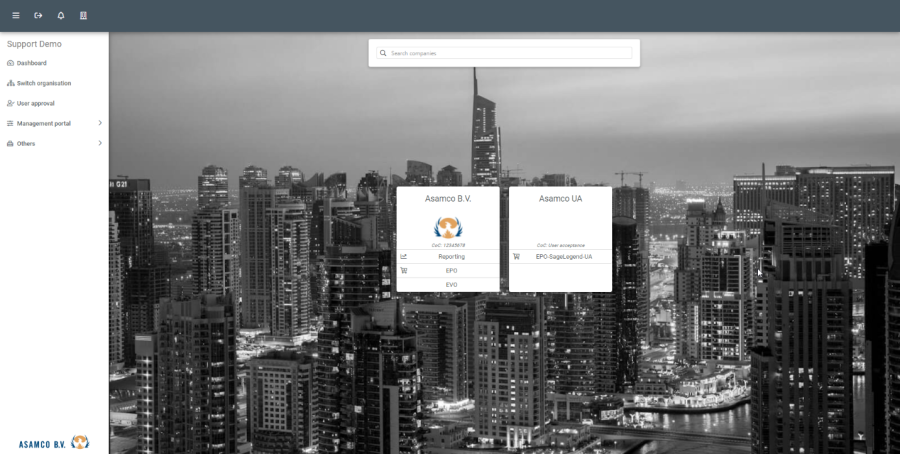
After clicking on the Asamco B.V. company, you will be presented with an overview of all the connected applications linked to that company. The connected applications you can see here are managed by permissions that are assigned by the organisation's administrator.

To submit a new direct debit batch please open the EPO application.
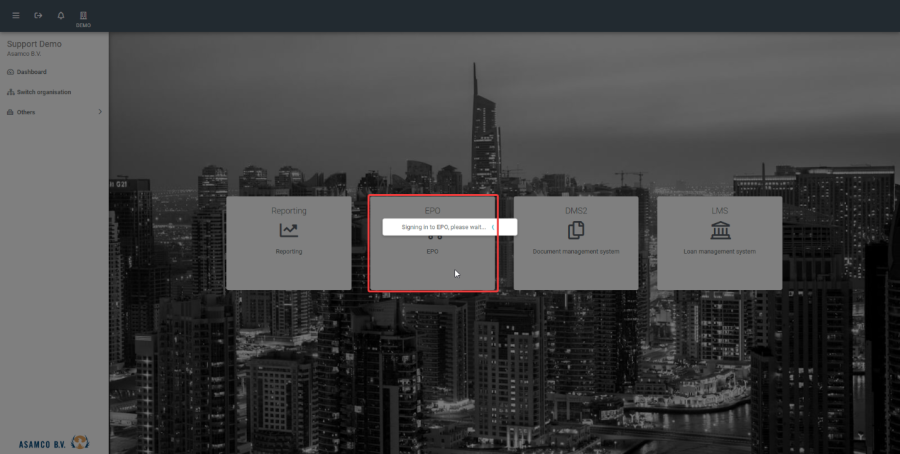
...