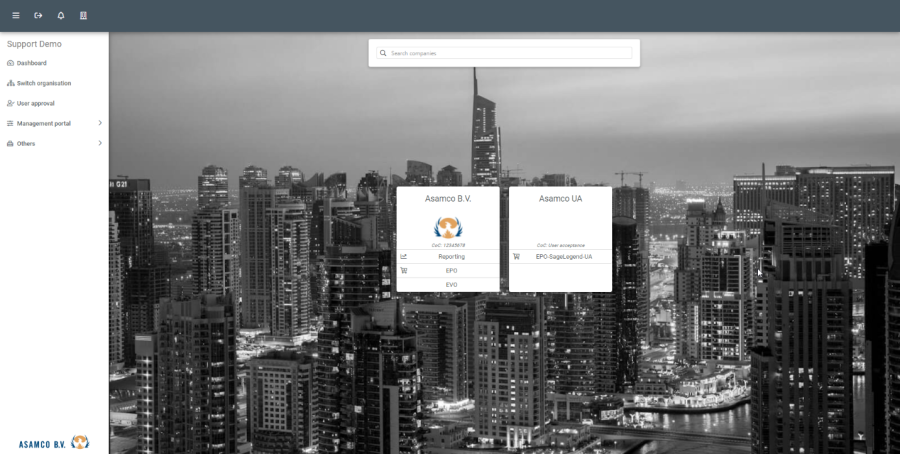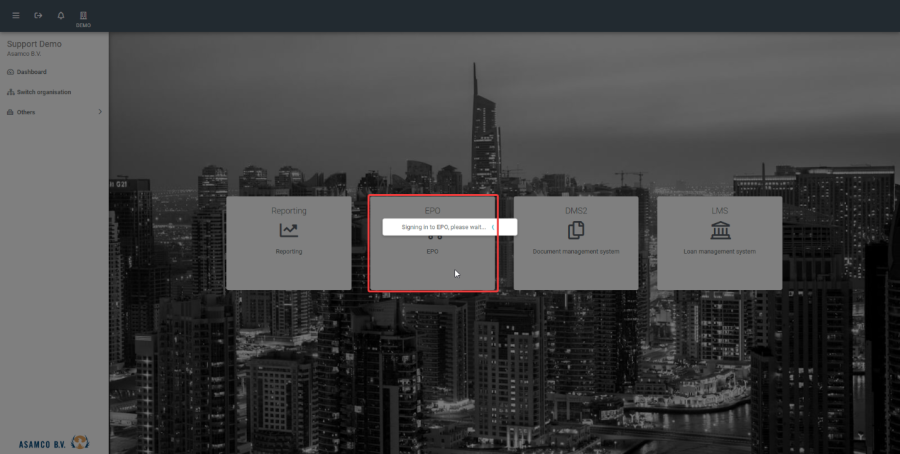EPO – Direct debit batch
User manual
Table of content
Introduction
Glossary
Web application
Dashboard
Direct debit batch
Direct debit batch filter
Pending direct debit batches
Approved
Processing and downloading the direct debit batch bank file
Rejected



 Introduction
Introduction
This user manual explains the direct debit batch module inside the Asamco platform.


 Glossary
Glossary
Abbreviation | Explanation |
EPO | E-Procurement Online |
DDB | Direct debit batch |
The status symbols are as follows:
 = EPO module (This button takes you directly into the E-Procurement Online app)
= EPO module (This button takes you directly into the E-Procurement Online app)

 = Direct debit batch module (This button takes you in the DDB creation)
= Direct debit batch module (This button takes you in the DDB creation)
 = PDF report (This button generates the PDF document report)
= PDF report (This button generates the PDF document report)
 = Email report ( This button allows you to email the PDF document report)
= Email report ( This button allows you to email the PDF document report)
= Submit the DDB (This button allows you to submit the DDB)



Web application

Sign into the Asamco portal using this link: {+}https://asamco-portal.azurewebsites.net/#!/auth/login+
You should see the login page displayed as shown below:
Fill in your username and password and you will now be logged into the portal. Note that as the portal is developed the appearance might change slightly.
After logging in please select the relevant organisation you want to work in. For this user manual we will be selecting the Asamco (demo) organisation.

Click on the Asamco (demo) organisation and you will be presented with the companies and the connected applications that are linked to each company.
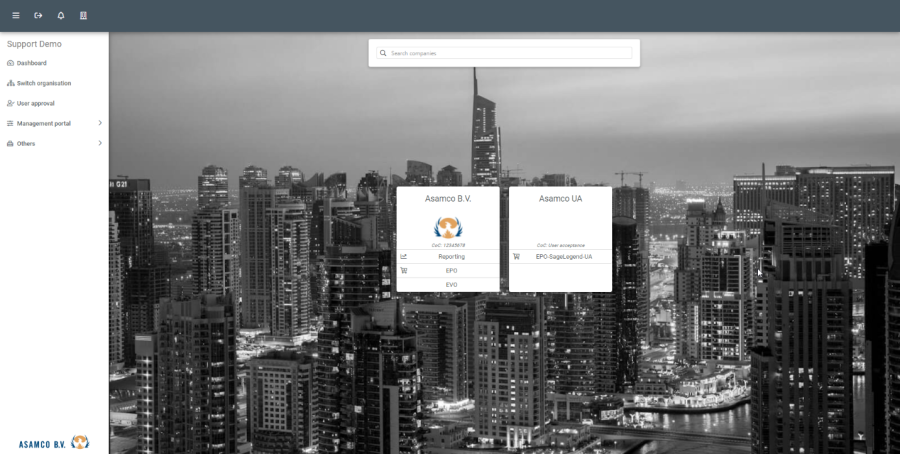
After clicking on the Asamco B.V. company, you will be presented with an overview of all the connected applications linked to that company. The connected applications you can see here are managed by permissions that are assigned by the organisation's administrator.

To submit a new direct debit batch please open the EPO application.
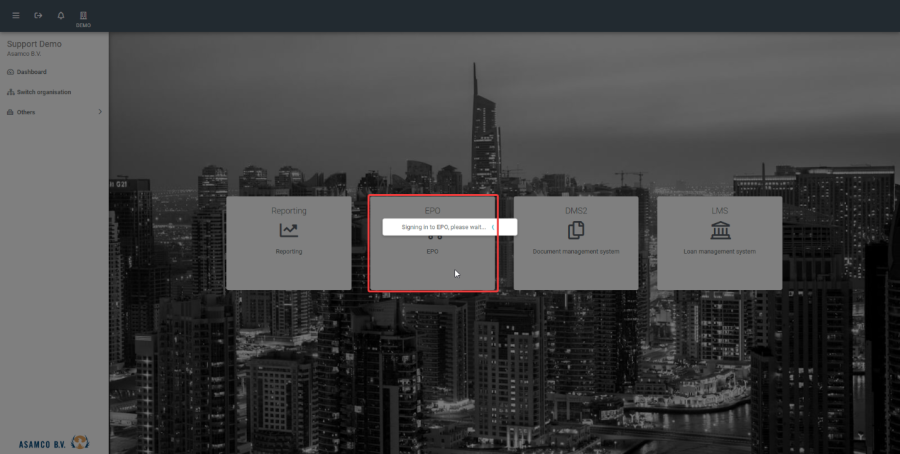
 Dashboard
Dashboard

 The first screen you will see after logging in is the "Dashboard". You can click on "direct debit batch" button on the dashboard or the "direct debit batch" node on the left tree menu (see below). Note that depending on permissions you might have more or less icons available on your dashboard.
The first screen you will see after logging in is the "Dashboard". You can click on "direct debit batch" button on the dashboard or the "direct debit batch" node on the left tree menu (see below). Note that depending on permissions you might have more or less icons available on your dashboard.



 Direct debit batch
Direct debit batch
After you have clicked the "direct debit batch" button you will see the following screen displayed:

 Direct debit batch filter
Direct debit batch filter
The following DDB filter fields are available for an easy filtering of the available data. See below an example filter setting.
- Bank account: Select the bank account you will receive payment from.
- Default transaction date: Set the default transaction date for the DDB.
- Disable transactions with equal reference: Limit the transaction list by excluding all transactions with an identical reference.
- From customer: Select a "From customer" account.
- To customer: Select a "To customer" account.
- Debit due date: Set a due date for the according DDB transactions.
- Action date: Select a preference for the transactions' action date (Due date/None). If this setting is set to "Due date" the module will list all the transactions that are due on the date selected in the previous option. When the setting is set to "none", the module will not consider any aging on the transactions and show all the transactions that have an outstanding balance.

 Click on "next" to create the DDB. This will lead you to the "create DDB" overview. This overview shows you all the outstanding transactions in the accounts receivable module. As mentioned before, this can include multiple transaction types. The system will only list the transactions that have a remaining balance. The outstanding balance per transaction is shown in the second column. To include transactions in the DDB , simply tick the checkbox in the first column for the transaction that you want to include in the DDB. You will see that in the right upper corner (under the submit button) a batch total will automatically be accumulated.
Click on "next" to create the DDB. This will lead you to the "create DDB" overview. This overview shows you all the outstanding transactions in the accounts receivable module. As mentioned before, this can include multiple transaction types. The system will only list the transactions that have a remaining balance. The outstanding balance per transaction is shown in the second column. To include transactions in the DDB , simply tick the checkbox in the first column for the transaction that you want to include in the DDB. You will see that in the right upper corner (under the submit button) a batch total will automatically be accumulated.
 Pending direct debit batches
Pending direct debit batches
The following overview screen ("Overviews" >> "Pending") shows all pending DDB's, such as pending DDB's that are not fully approved yet by the according parties. This is where a DDB is first listed after you have just submitted it provided a workflow is configured.

The buttons on the right of each document provide various courses of action:
- Download a PDF preview
- View the direct debit batch
 Approving a direct debit batch
Approving a direct debit batch
After clicking on the "Batch" tab you will see a screen similar to the one below. It displays all the DDB's that are awaiting your approval. You will find some general information is displayed on the line itself, and on the far right of the line you can click on the "preview" or "view" button. The "preview" function will download the DDB in a PDF file which will be saved to your computer. The "view" button lets you open the DDB.




 Approved
Approved
When you go back to the left menu and locate "approved batches" you will see all the approved DDB's. Click on it once to display the list of DDB's. You will see a screen like the image below. The checkbox in the column called "processed" indicates whether this DDB is processed to Sage evolution or not. Click on the blue "eye" button to view the DDB in EPO.



 Processing and downloading the direct debit batch bank file
Processing and downloading the direct debit batch bank file
After clicking on the view button, you will see a screen like the one below. During the approval workflow, documents previously selected for payment can be excluded from the DDB (This is based on permissions). Using the tick boxes in front of the rows you can select the documents you want to approve for payment. Note that the other documents will be excluded from this batch and will be available again for being selected in another DDB.
When you have opened the DDB, you can check the information on the batch again. If you are happy with it, you can process it using the process button (highlighted in red) as shown below. The payment is now processed to Sage.

To download the bank file, click on the approved PB next click on the "blue" eye button and you will now be presented with this screen (highlighted in red) as shown below. From here you can click on the download bank file button to download the csv formatted bank file.


 Rejected
Rejected
This overview screen ("Overviews" >> "Rejected") shows all rejected batches. Note that like the other overview pages, this screen (by default) will only show the batches which are either rejected by you or are rejected batches you have submitted (see the image below). Note that depending on the permissions granted, you can either see in EPO. Please confirm this with the system administrator if you feel like you are missing records.