Skip to end of metadata
Go to start of metadata
Adding new documents
- To add new documents, click on the “Documents” nod on the left menu tree. You will see the following tab. It will contain a list with all previously added documents (if any). After, select “Add document” (see image below).
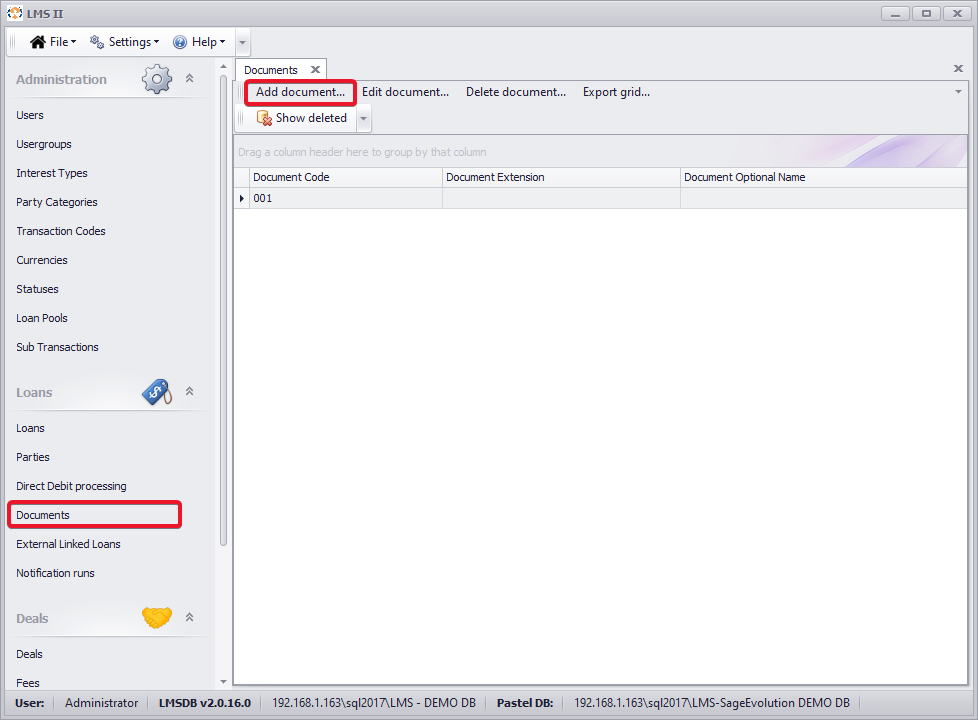
- Next, you will see the following window. You are required to fill in the following fields. Solely the code field is mandatory.
- Code
- Optional name
- Description
- After filling in the according information you can upload a file, using the underlying button.
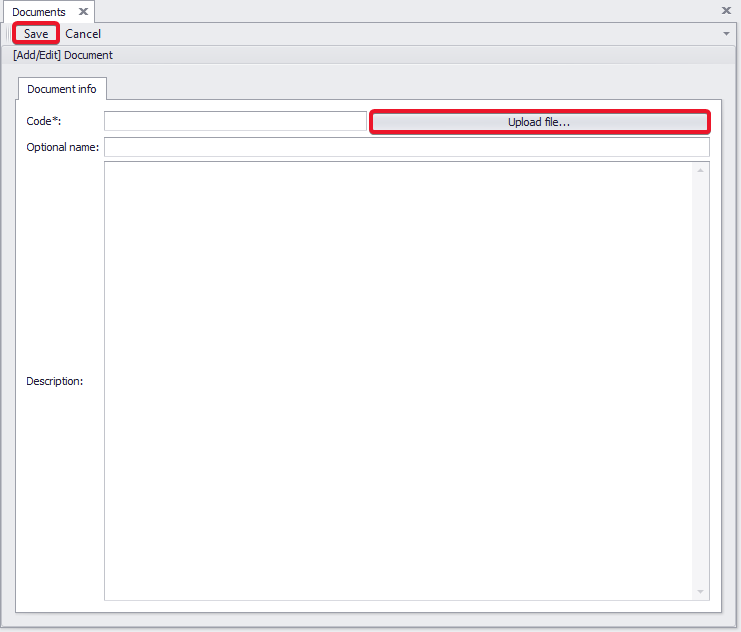
Editing existing documents
- Existing documents can be edited and/or deleted by selecting the according document and clicking on “Edit document” and/or “Delete document”.
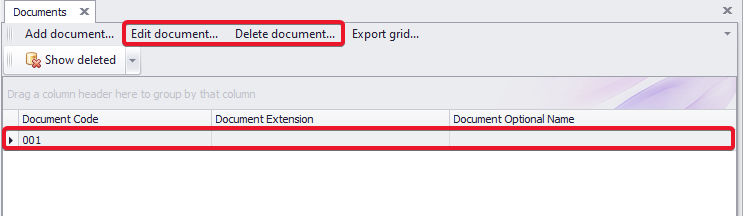
- When editing a document, for already uploaded documents the following options are available:
- View and edit file
- Download file
- Upload new version

{"serverDuration": 123, "requestCorrelationId": "478e377046e8cc34"}
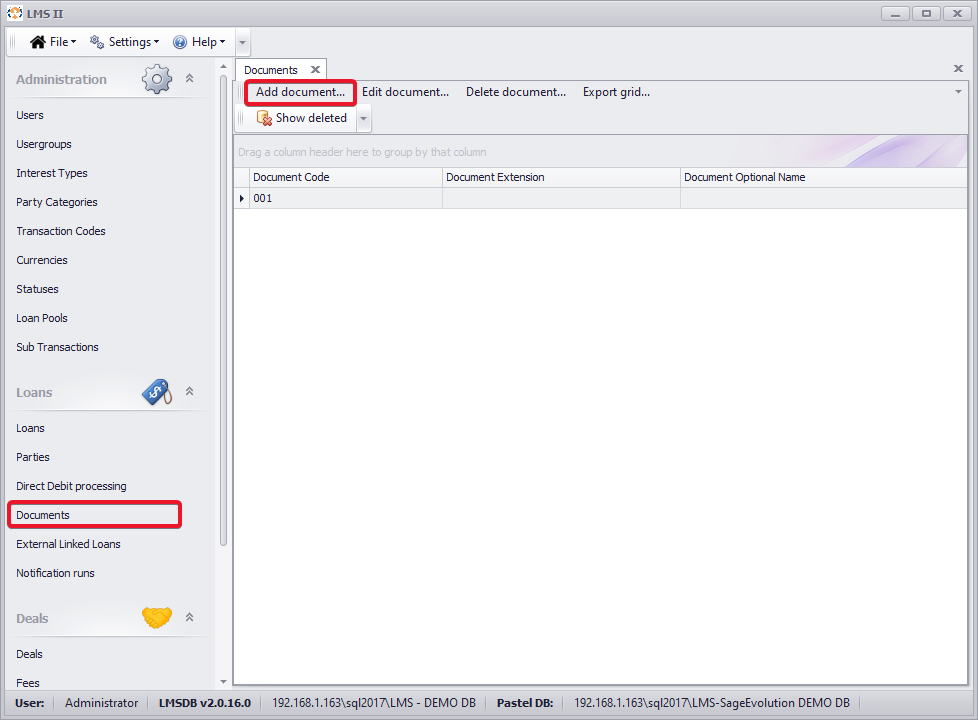
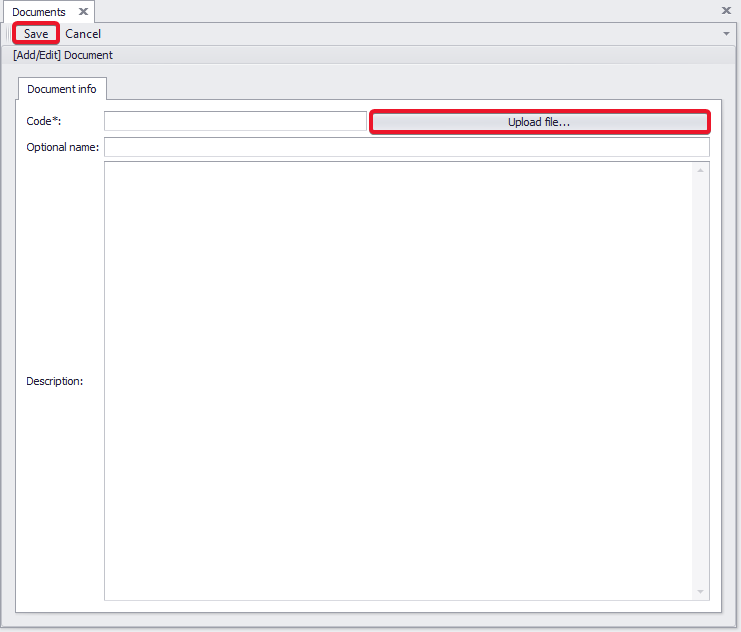
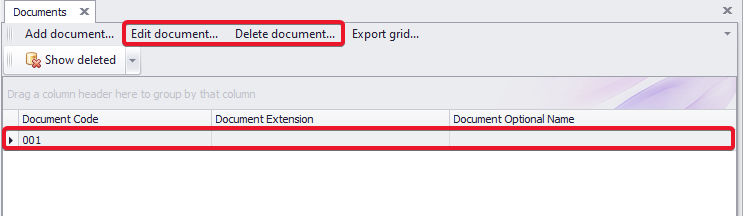

Add Comment