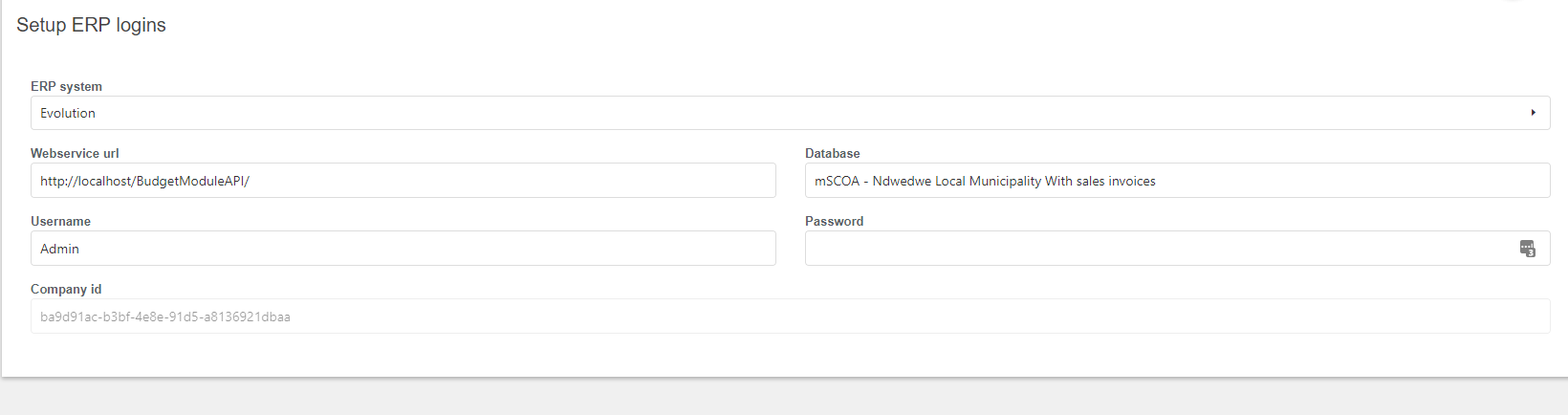- Under reporting import the Acknowledgement of debt report
- Under settings → Arrangement transaction setup make sure for every transaction a transaction code is set (for testing AR-REFU works)
- Under settings → Arrears setup make sure to:
- Set the rounding decimals
- Enable post to ERP system
- Select a GL account to use for the transactions
- Create deposit transaction
- Set the number of day to show ahead in the due instalments overview
- Select the acknowledgement of debt report and report layout
- Enable thresholds if wanted (in this case do set up the thresholds)
NOTE: if thresholds are enabled there are three use cases when creating an arrangement:
- The total amount is in a threshold interval, the threshold fills the form with default values.
- From use case 1, the threshold can be personalized, which means values are customized, but in this case the arrangement must always go through a workflow.
- The total amount is not within any existing threshold, in this case the arrangement will be personalized automatically.
- Thresholds
- upper bound and lower bound are inclusive (so bounds must be i.e. 0-1,000 1,001-5,000 etc)
- for an unlimited upper bound you need to enter 0 for now, so i.e. 10,000-0 means 10,000 and up
(OLD)
Report setup
- Add the report designer, found at www.asamco.com/Software/ReportDesigner.msi, to the confusedModules/ReportModule folder
- Go to Report Module / BI Reports
- Import the report file (www.asamco.com/Software/MPBM/Reports/Arrears%20-%20Acknowledgement%20of%20Debt.rxp) from disk
ERP Login
Go to General Settings / ERP login
Use the following details:
ERP System: Evolution
Webservice url: This is the backend address. Note that the /api is not added here
Database: This is the name of the client database
Username: This is the username of the Evolution Admin account
Password: This is the password of the Evolution Admin user
A possible error that can be encountered has to do with authentication of the request.
Check the _as_ERP_ConnectionSettings table in client db. The column 'BusinessDatabaseId' could be empty. This will require the ID of the database in the _as_MPBM_ServerInfo table.
Also ensure that all of the columns in the _as_MPBM_ServerInfo table are filled in correctly.
Transaction setup
Go to Arrears Management / Settings / Arrangement transaction setup
- Set the transaction types and the prefixes to use
Arrears setup
- Go to Arrears Management / Settings / Arrears setup
- Set the amount of decimals all installations should be rounded to. Note: the installation will always add up to the total. Default is 2.
- Indicate whether you want to post transactions to Evolution
- Select the General Ledger account for all transactions done by the Arrears Module
- Indicate whether you want the deposit to be sent as a transaction into Evolution. If disabled, a deposit is still possible in Arrears Management, but this will not be transacted in Sage.
- Indicate whether the user can edit the total amount of an arrangement. If this is disabled, the total amount of the arrangement will be the outstanding amount on the customer account.
- Select the number of days you want to look ahead in the overview screens.
- Select the datasource for the Acknowledgement of debt report as imported under Report Setup
- Select the layout for the Acknowledgement of debt report as imported under Report Setup