Introduction
Under “Requisition” new purchase requisitions can be created. In doing so all general information fields are to be filled in. The required line items are to be added under “Detail lines”. The REQ can then be saved as a draft or submitted directly, using the according buttons in the upper right corner.
Instruction video
Field descriptions
Under “Requisition” the following information is to be filled in:
- Default supplier
- Default project
- Requisition date
- Default workflow
- Agent
- Warehouse
- Delivery date
Messages can be left for the following authorizing parties under “Requisition messages” (8).
New detail lines can be added, using the + button (9). The visible data for the detail lines can be managed through the “Column chooser” function (10). The requisition can be saved as draft, using the SAVE button (11), and/or submitted directly, using the Submit requisition button (12).
- When adding a new detail line, the following information is to be provided:
- GL/Stock: A section between GL and stock accounts is to be made.
- Account
- Supplier
- Workflow
- Description
- Line note
- Quantity
- Expected price (per item)
- Actual price (per item)
- Expected date
- Tax rate
The line can then be added to the requisition, using the Create button (13).