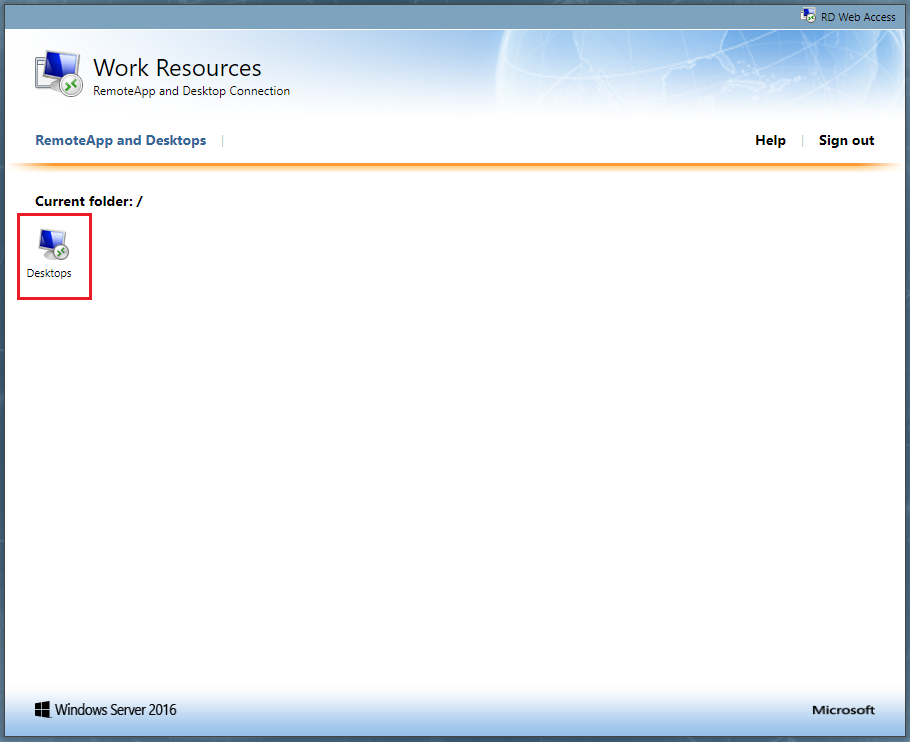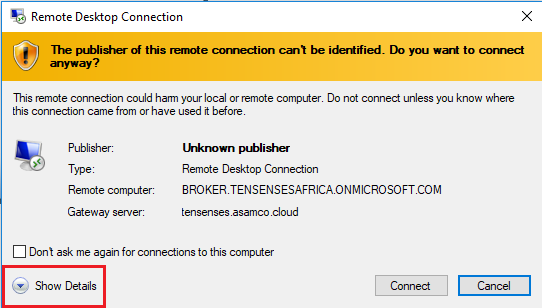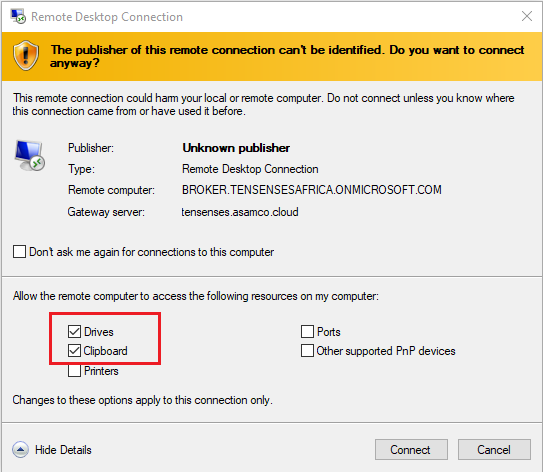- Navigate to https://tensenses.asamco.cloud/RDWeb/Pages/en-US/login.aspx
- For Domain\user name, fill in (a) your email address or (b) domain\firstname.lastname, e.g.:
- firstname.lastname@tensensesafrica.onmicrosoft.com
- tensensesafrica\firstname.lastname
- For password, fill in your password provided per email by Asamco
- Click on the “Sign in” button.
- Click on the “Desktop Connection” button, see image below. This will download a file to your downloads folder.
- Locate the file in the downloads folder and open it (double click).
- A Remote Desktop Connection window will appear, click on “Connect”.
- You will be asked for a username and password. Use the same credentials you used earlier (step 2 and 3).
How to share your drives and clipboard using Remote Desktop Connection
- Double click the "Desktop Connection" file. This is the file you downloaded in step 5 from the previous steps.
- Before you click on "Connect", click on "Show Details"
3. Tick the boxes for "Drives" and "Clipboard"
4. Click on “Connect”.
5. You will be asked for a username and password. Use the same credentials you used earlier (step 2 and 3).
Related articles
Content by label
There is no content with the specified labels