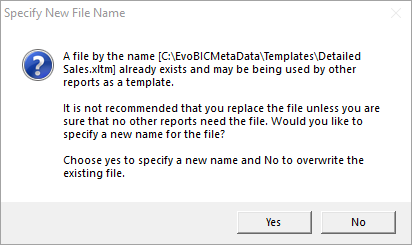This document describes how the import a Sage Intelligence report (a.k.a. "BIC")
Step-by-step guide
- Open Sage Evolution and login.
- Go to Sage Intelligence Reporting via the System Tree
- Open the Report Manager
- On the left side of your screen, select the directory under which you want to import the report. Alternatively you could create a new directory by clicking on Home and then select Add Folder from the Home toolbar.
- Go to the Tools toolbar and select Import Report
- Find the import file (usually with extension .al_) and click Open.
- Change the name of the report to the name of your choice.
- Under Target Connection select the database connection you want to use for this rapport (normally: use Auto-Connection)
- Click Import.
- You might be prompted with the following question when a data container with the name of "<<containerName>>" already exists:
- If so, click "No" to create a new data container. (or yes, if you are sure the container hasn't changed).
- Sage will then ask you to specify the name of the container. Enter a custom name here and click "OK".
- You might be prompted with the following question if a template with the name of "<<ReportName>>" already exists:
- If so, choose "No" to create a new template.
- Your report should now be imported.
Related articles
Content by label
There is no content with the specified labels