Introduction
Under “Expense claim” new expense claims can be created. In doing so all general information fields are to be filled in, and a purpose for the expense claim is to be specified. The required line items are to be added under “Detail lines”. File attachments can be added, using the "File attachments" box. The documents can then be saved as a draft or submitted directly, using the according buttons in the upper right corner.
Instruction video
Field descriptions
Under “Expense claim” the following information is to be filled in:
- Supplier (automatically set)
- Currency (automatically set)
- Workflow
- Date (automatically set)
- Cash advance amount (optional)
- Expense claim purpose (to be selected from the available list)
- Start date
- Description
New detail lines can be added, using the + button (10). Documents can be uploaded to the order in the “File attachments” section (9). The expense claim can be saved as draft, using the SAVE button (11), and/or submitted directly, using the Submit expense claim button (12).
- When adding a new detail line, the following information is to be provided:
- Budget code
- Currency
- Description
- Additional information
- Quantity
- Price
- Exchange rate
- Tax type
The total amount per line is automatically connected by the system (9). A detail line can be copied (10) or deleted (11), using the according buttons on the right of each line. The new line can be saved, using the SAVE button (12).