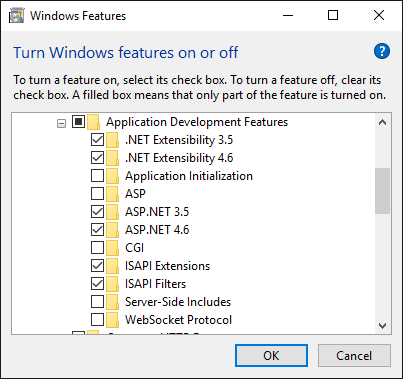
Installation manual of the MPBM App
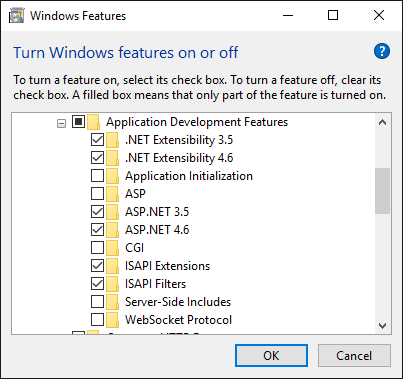
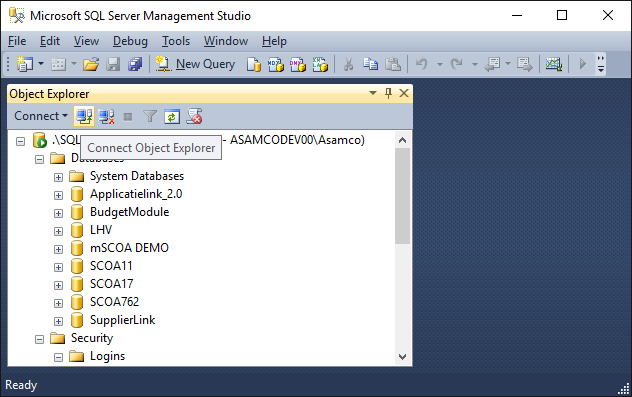
The script will run and prompt you with the following questions:
- What is the IIS Web Application Name? Default is: Default Web Site\MPBMApi. Press Enter to
accept default
Usually this is the way the Api is deployed. If this is different for a specific installation, type:
websitename\applicationname here and press Enter
- What is the IIS Web Application Pool Name? Default is: MPBM. Press Enter to accept default
The AppPool under which the application runs. Default is recommended, change the name if
needed.
- What is the IisVirtualDirectoryPhysicalPath? Default is: C:\inetpub\wwwroot\MPBMApi.
Press Enter to accept default
The folder where the api is actually deployed. Type the full path to the folder if this is
different from the one displayed.
- What is the name of the sql server?:
The name of the sql server instance where BudgetModule, SCOA and working databases are
deployed. Example: BOJANALA\SQL2014. *We recommend that you copy + paste this name from SQL Management Studio. Right click on the instance name as shown below ? click on connect ? copy the full server name as per the second image below. If control + V does not work, try hitting the right mouse button to use the paste function.*


_What is the password of the sa user?:_
Example: <span style="color: #000081">camelsa@123.</span> Please note that the first SQL Server instance + password can be different from the second one, of the EvolutionCommon database is located on another server. *Enter your own sa password for SQL Server here.*
_- What is the Evolution Common Database Name? Default is: EvolutionCommon{_}. *Press Enter to accept default*
If the Evolution Common Database does not have the standard name (EvolutionCommon), enter that name here. Otherwise, hit Enter to accept default.
The script will at this point test the sql connection. If it fails you have the possibility to reset the
name and retype the password. If you do not want to continue testing the connection, type 'skip' and press Enter.
\\
_Here is a screenshot of my installation script at this point. Please use this for reference purposes only (do not copy any information, because you need to specify the information specifically for you machine / situation)._
<ac:structured-macro ac:name="anchor" ac:schema-version="1" ac:macro-id="121b1ac7-9e12-4817-a751-00c1a44f5ef4"><ac:parameter ac:name="">_GoBack</ac:parameter></ac:structured-macro> !worddavc564a0f338dec74bd91378101da3004c.png|height=95,width=602!
_- Do you want to back up the databases of this app before installation? \[Y\] Yes \[N\] No (Default is "N"):_ *Hit Y or N + Enter*
_- Do you want to perform database validation on the databases \[Y\] Yes \[N\] No (Default is "Y"):_
*_Hit Y + Enter.* This will check the databases on errors._
The script will then continue to install the Api . After this is done, you will be prompted with a similar set of questions for the App installation:
\\ |

http://bas-pc:8080/MPBMApp/#/Login or http://192.168.1.155:8080/MPBMApp/#/sdbip. Remember that the port (in this case :8080) is only necessary if your app is indeed listening to a specific port.