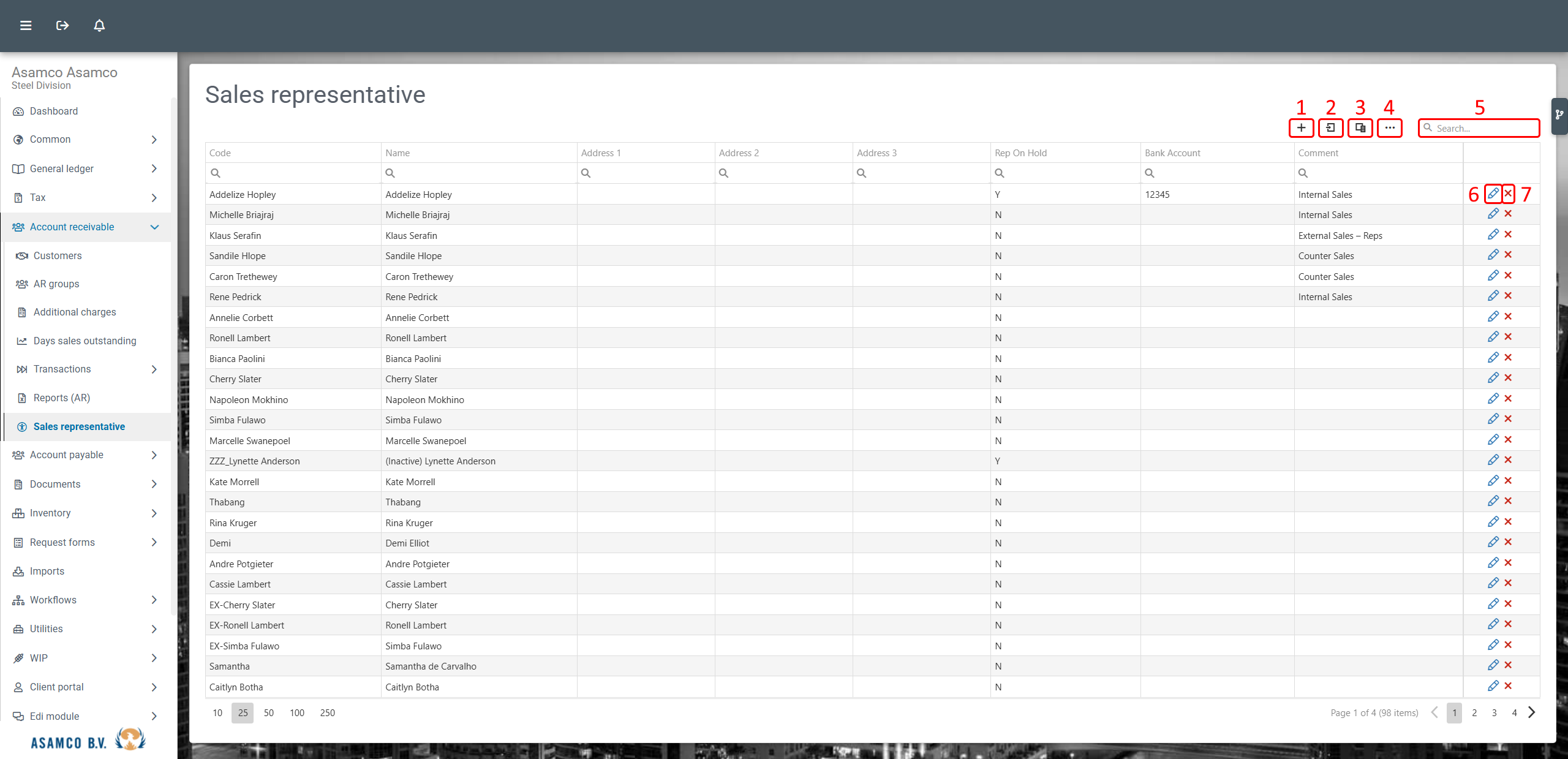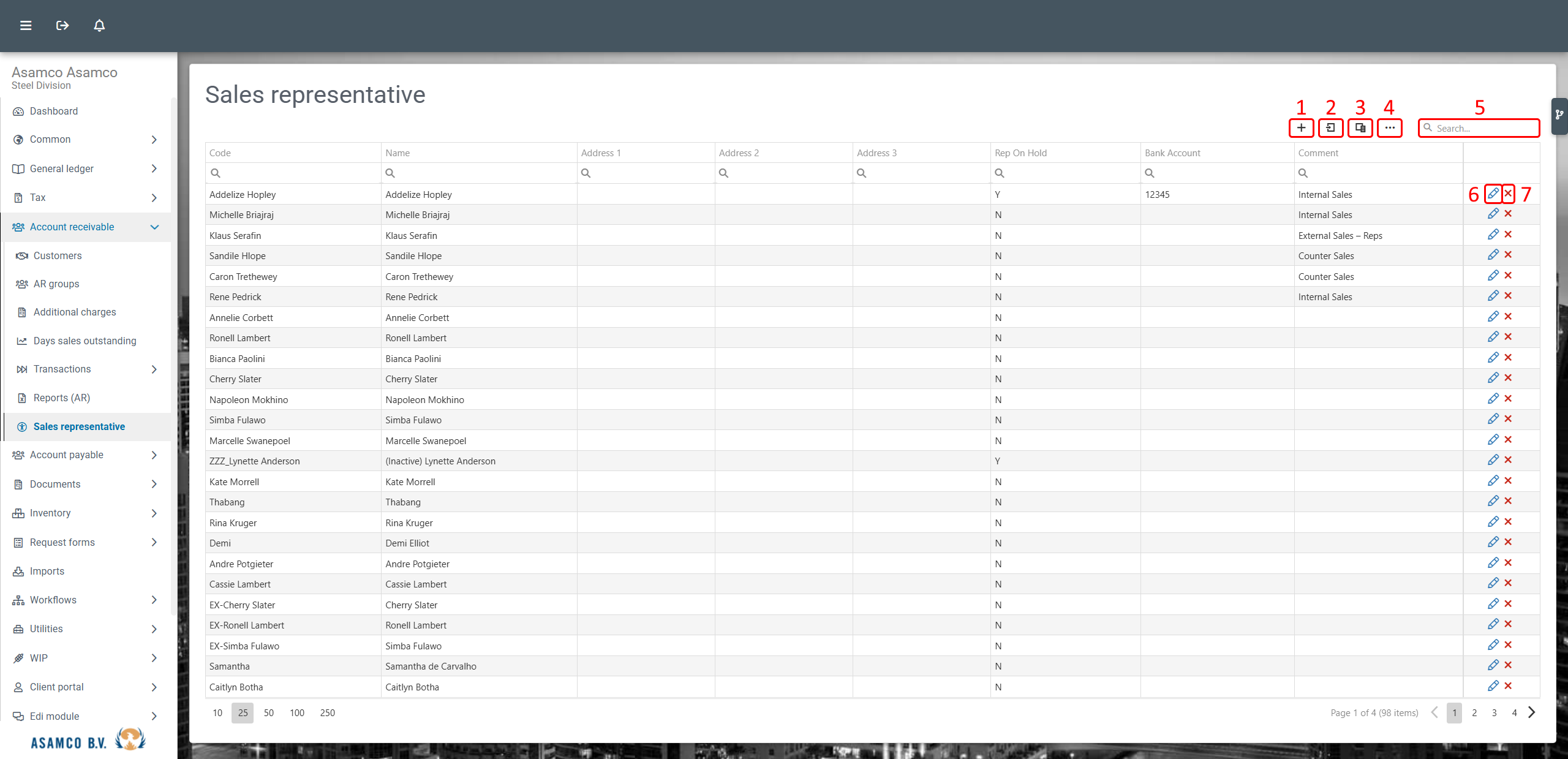1. Sales Rep
Overview
After logging in navigate to > Account receivable > Sales representative.
Shows an overview of sales representatives. (Shown in the next figure)
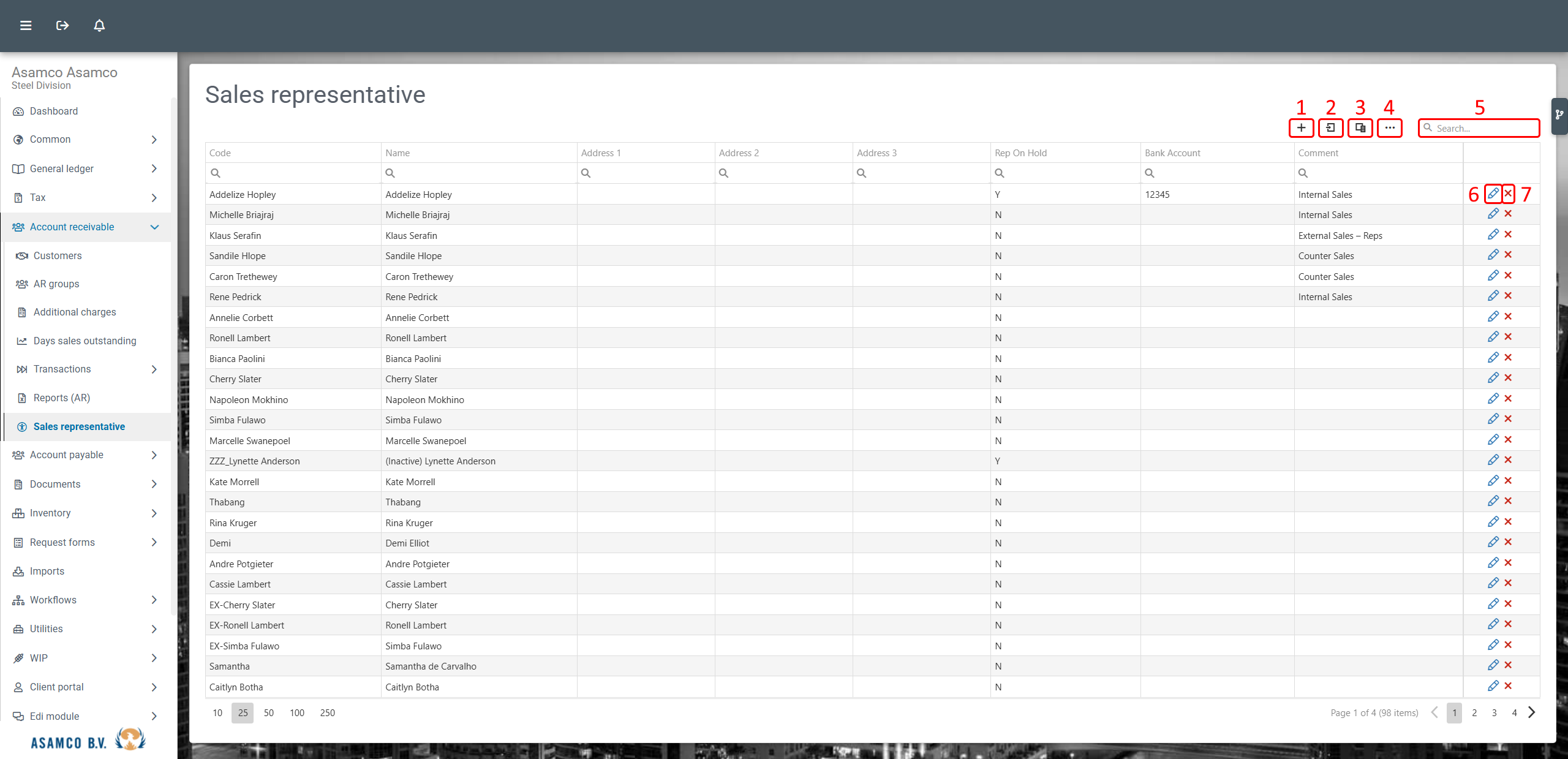
- New sales representative: Open modal to create a sales representative.
- Export: Export shown data to an excel Microsoft Excel Open XML Format Spreadsheet file.
- Column chooser: Manage the visible columns.
- Options: Manage data grid settings and functionalities.
- Search: Enter a search filter to search through all sales representative columns for the given filter. E.g. a first name, part of the address or bank account.
- Edit: Edit a sales representative; can also double click on the row to trigger the edit.
- Remove: Remove the sales representative.
Edit / Create sales representative

- Sales representative: Insert/edit the representative's code, name, address, back account and if on hold.
- Commission method: Set Turnover for or Profit for . Set the target amount with the linked commission from 0-100% of the right.
- Comments: Add multiple comments for clarification.
- Save: Save the current sales representative.
- Close: Cancel the current create/edit.
Connected tables
_btblNotes linked in Sage but not used in EVO.
Data
On hold: Y=true | N=false
Method: Turnover=1 | Profit=2
Validations
Create: Linked with BranchId
Read: None
Update: None
Delete: Can't delete if Sales Rep Id is used in: InvNum.DocRepID, Client.RepId, PostAR.RepId, _btblJCMaster.iSalesRpID.
Possible to add functionality if linked id found: Suggestion: "Do you rather want to set the item on hold?"