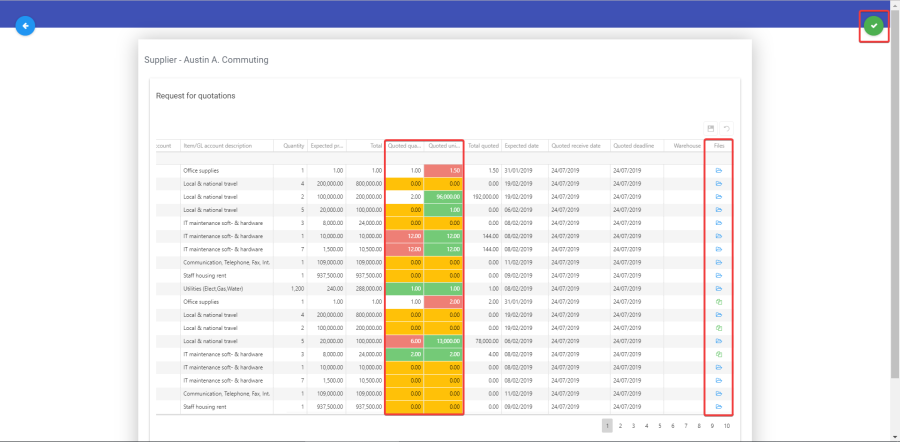EPO – Supplier Gateway
Manual
Table of Contents
Supplier login
Supplier gateway
 Supplier login
Supplier login
- Open your web browser. Note that it is recommended to use Google Chrome as your browser.
- Go to: >>EPO URL<<. You will see the following screen.
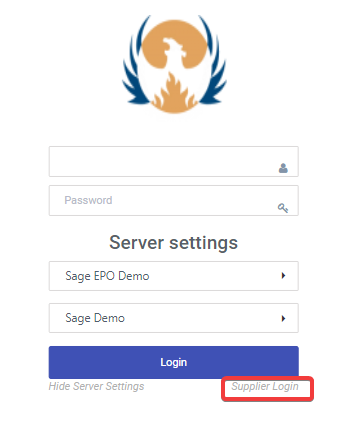
- Click on "Normal Login" multiple times until it changes to "Supplier Login" (see the image above).
 Fill in your username and password. Note that these are the same as the credentials you use to login into Sage Evolution.
Fill in your username and password. Note that these are the same as the credentials you use to login into Sage Evolution.- If the Server Settings are not visible, click on "Show server settings", as shown on the right.
- Pick a server name and database name from the list. If you are not sure in which database you should be working, ask your manager or contact support@asamco.com.
- When all details are correctly filled, click the "Login" button. You will now be directed to your EPO "Supplier Gateway" page.
 Supplier gateway
Supplier gateway
- After logging into the system, you will see a page, similar to the one on the image below. The page displays a list of all requests for quotations, addressed to you.
- The requests for quotations you can see are generated by your clients from the fully approved requisition lines.
- You can add quantity and price quotations in the according columns.
- The cells of the quotes that you are still to fill in are ORANGE.
- If your quotation for quantity and/or price is lower than the quantity and/or price expected by the client, the cells turn GREEN.
- On the opposite, if your quotation for quantity and/or price is lower than the quantity and/or price expected by the client, the cells turn RED.
- If the quotation is precisely aligned with the client's expectations, the cells turn WHITE.
- Files can be added to the quotations using the buttons on the right of each request.
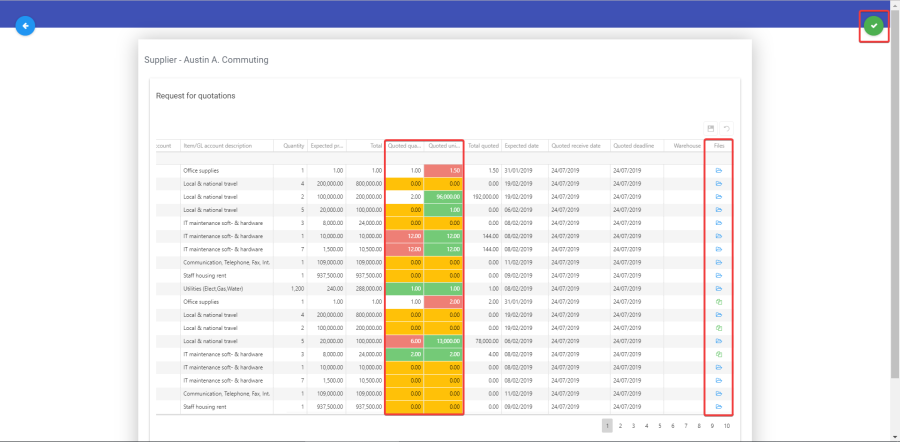
- Files that you have already attached to a request can be reviewed, downloaded or deleted, using the appropriate options in the file attachment window.
NOTE: Based on the quotations, provided by you and the other suppliers bidding for the same order, a "winner" of the bid will be generated by the system and provided to your client. The client can, however, choose suppliers independently from that bid's "winner".


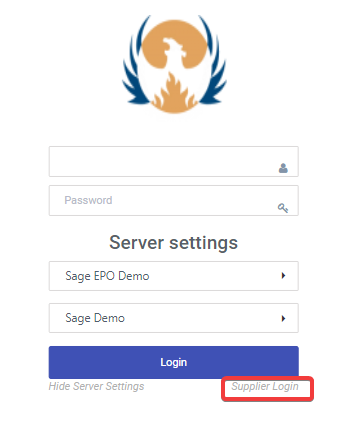
 Fill in your username and password. Note that these are the same as the credentials you use to login into Sage Evolution.
Fill in your username and password. Note that these are the same as the credentials you use to login into Sage Evolution.