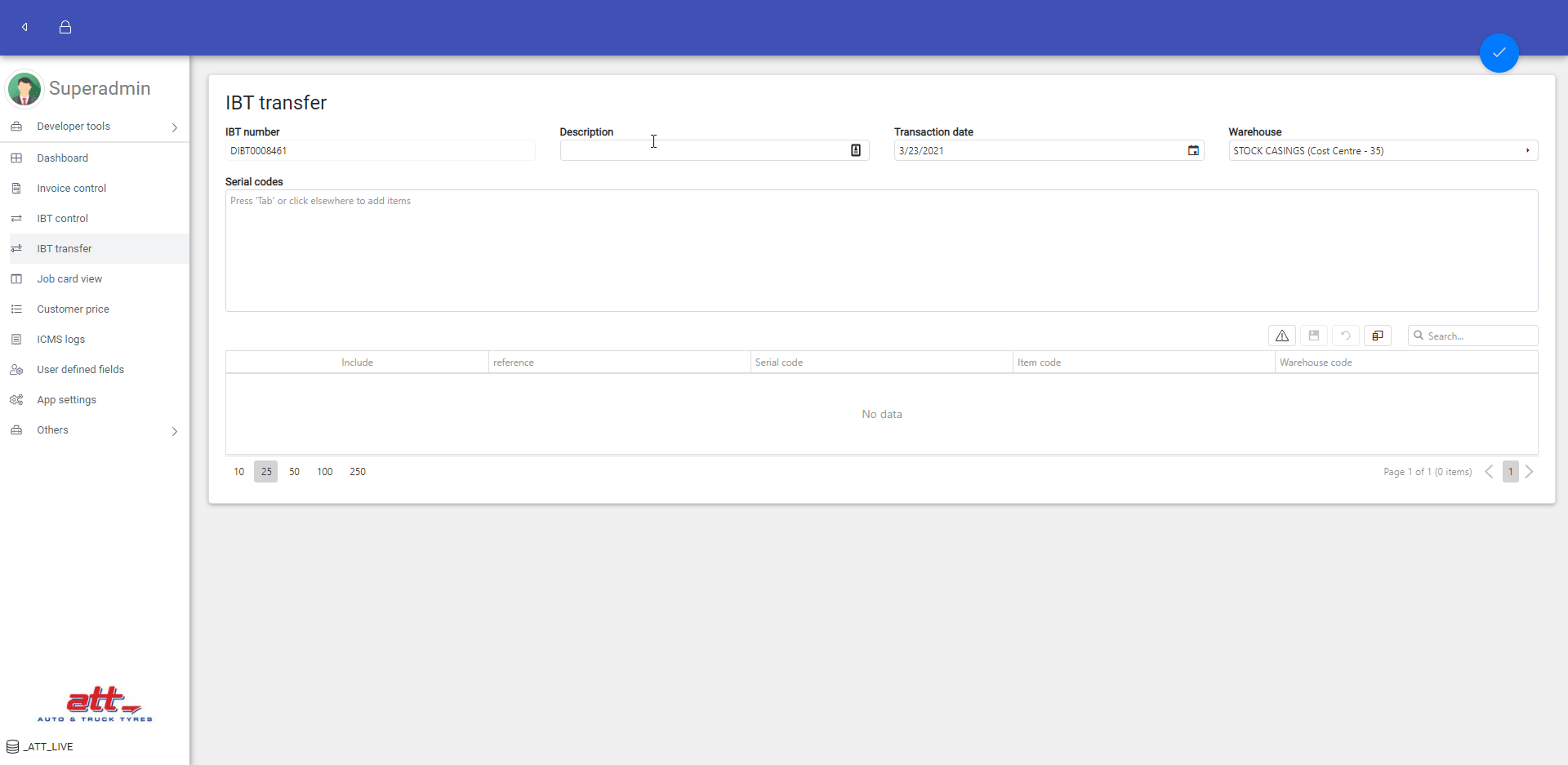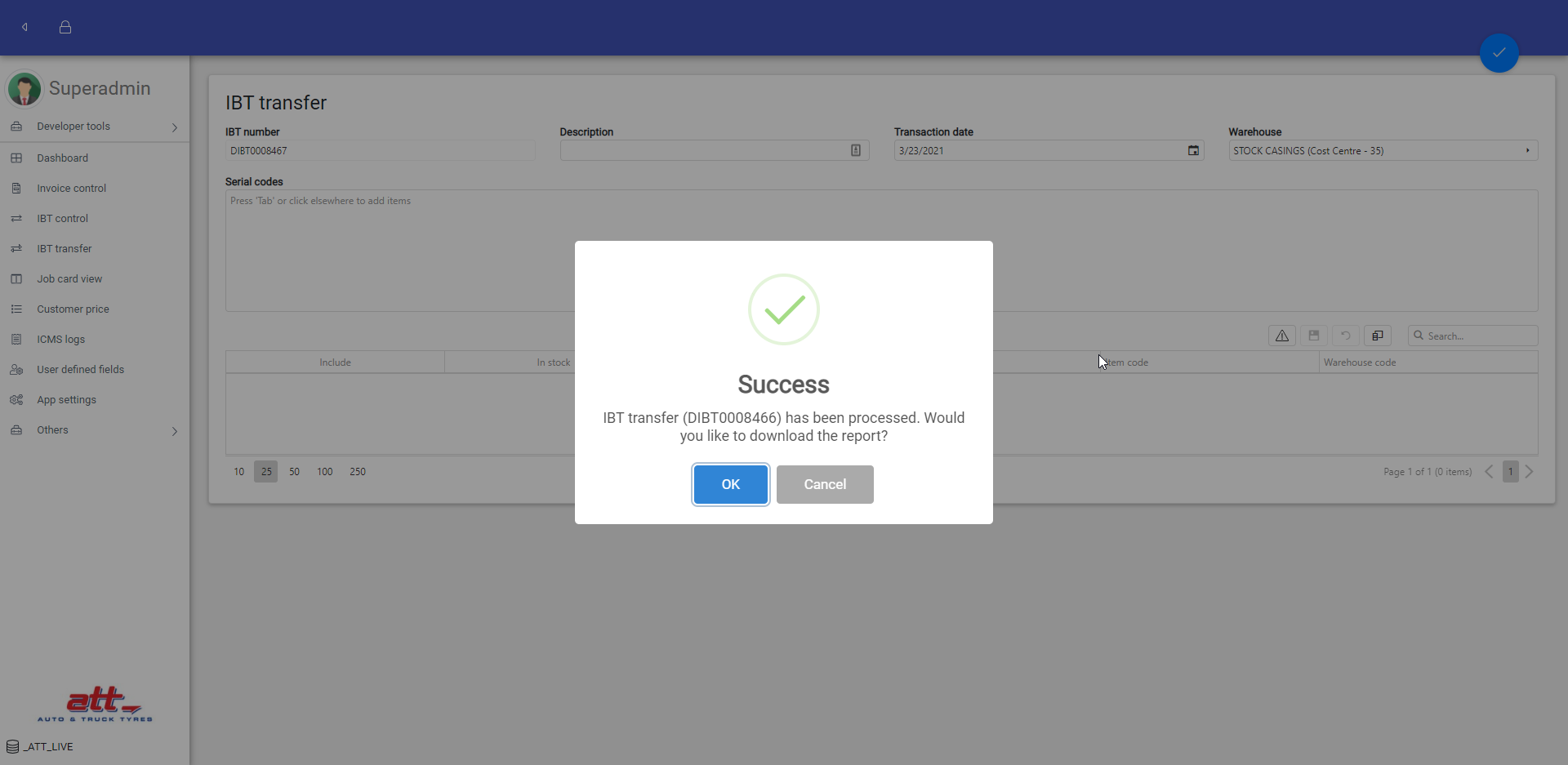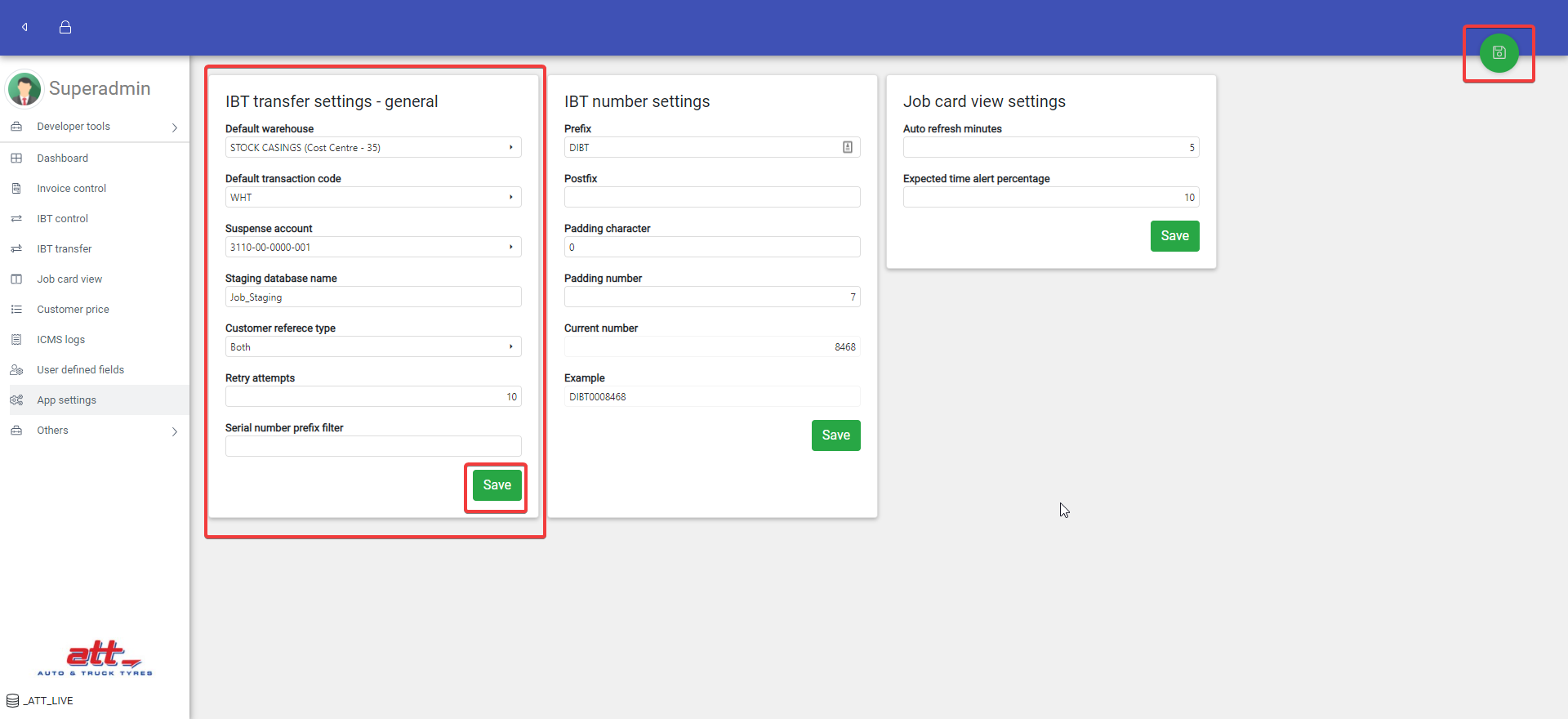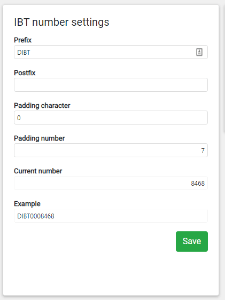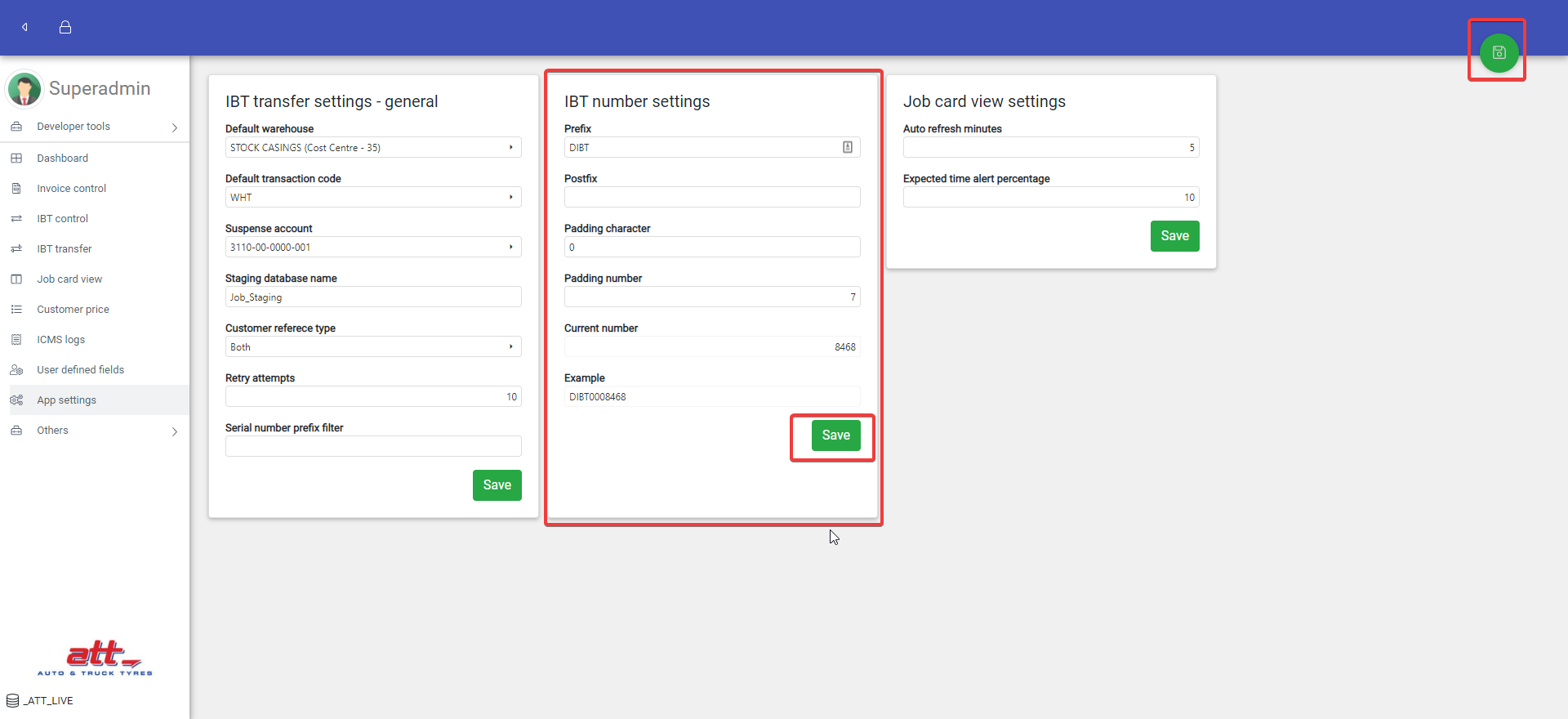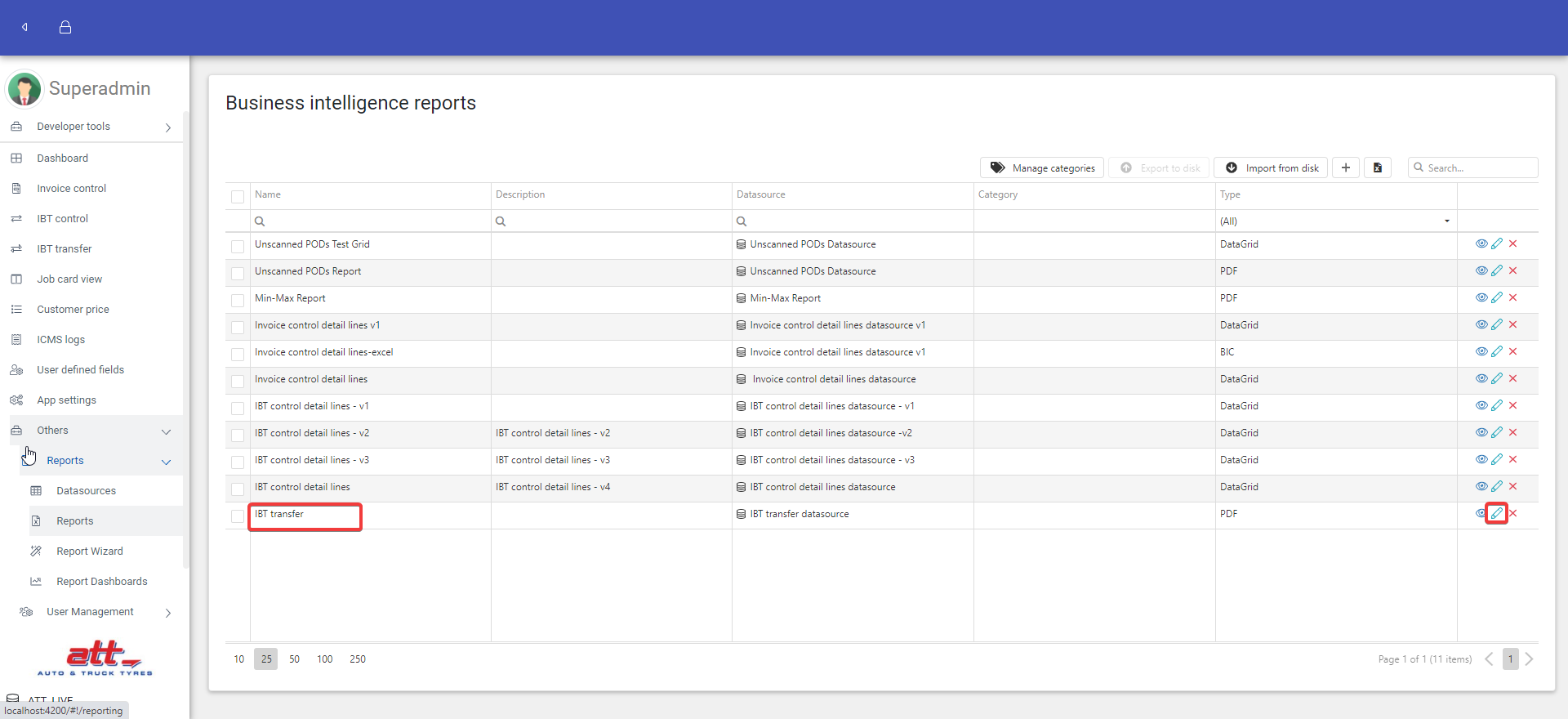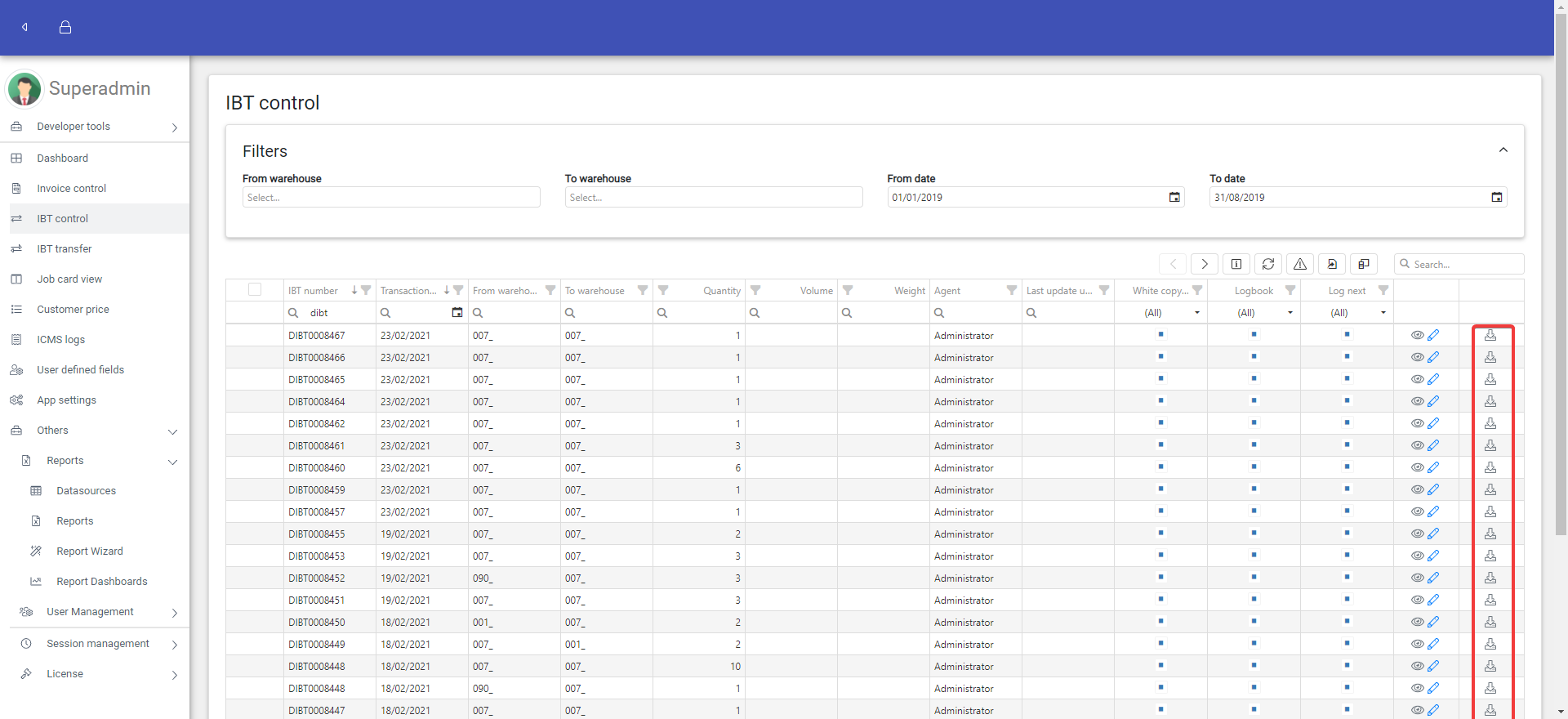Post IBT Transfer
- Go to IBT transfer page by clicking "IBT transfer" on the menu or going to http://10.0.0.5/attonlineapp/#!/attonline/ibt-transfer
- Fill in or change the fields
- IBT number is set by settings and not editable here.
- All fields are mandatory.
- Enter serial code(s) in the Serial codes text area and separate them per line. Then click elsewhere so that the application will look for the details by the codes.
- It is possible to add more serial codes after adding details.
- Possibly change detail reference(s).
- Possibly include or exclude serial codes to transfer, but those not "In stock" cannot be included and at least one serial code should be included.
- Post the batch by clicking the "Process" top button
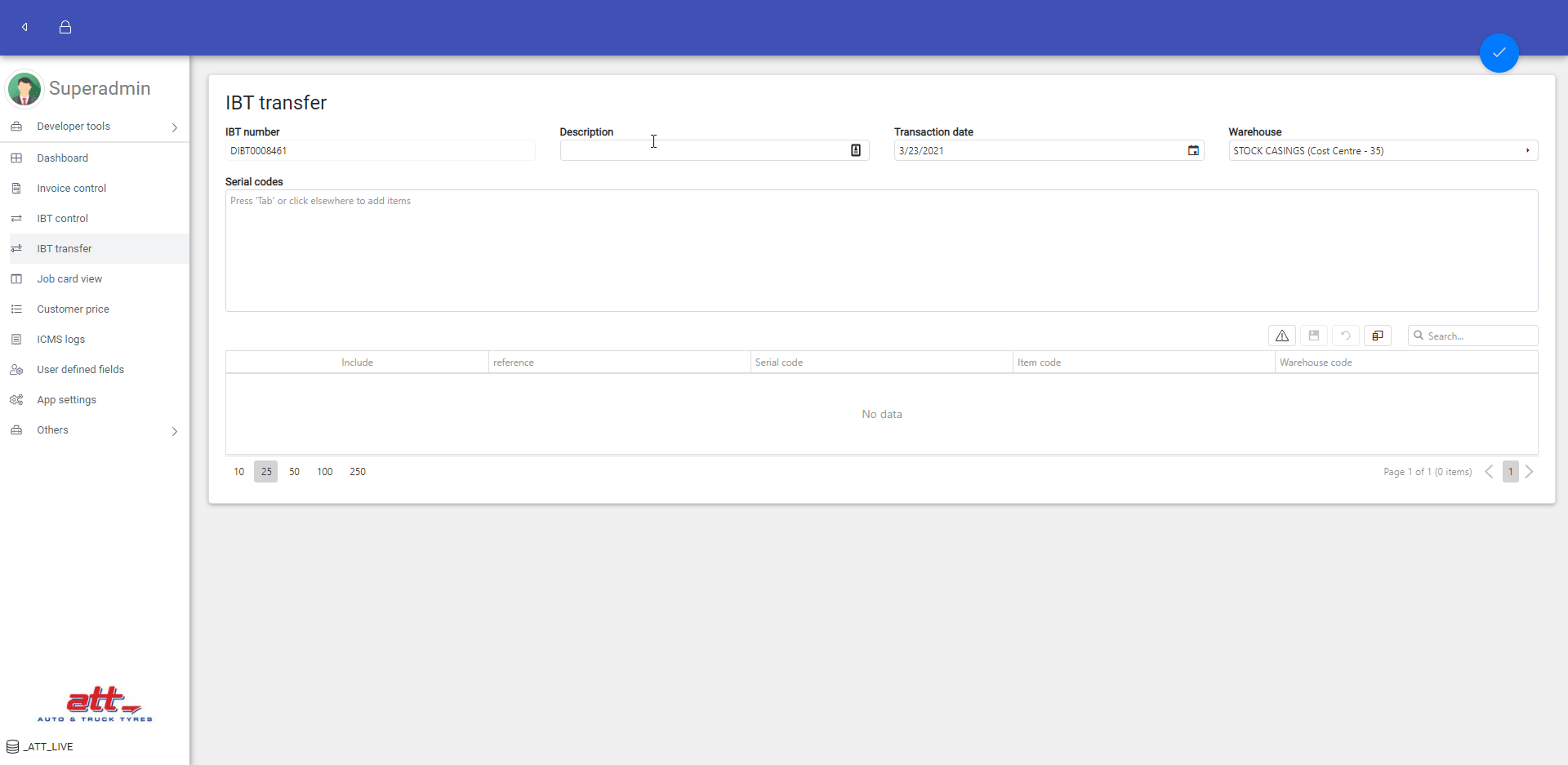
- Possibly download the report
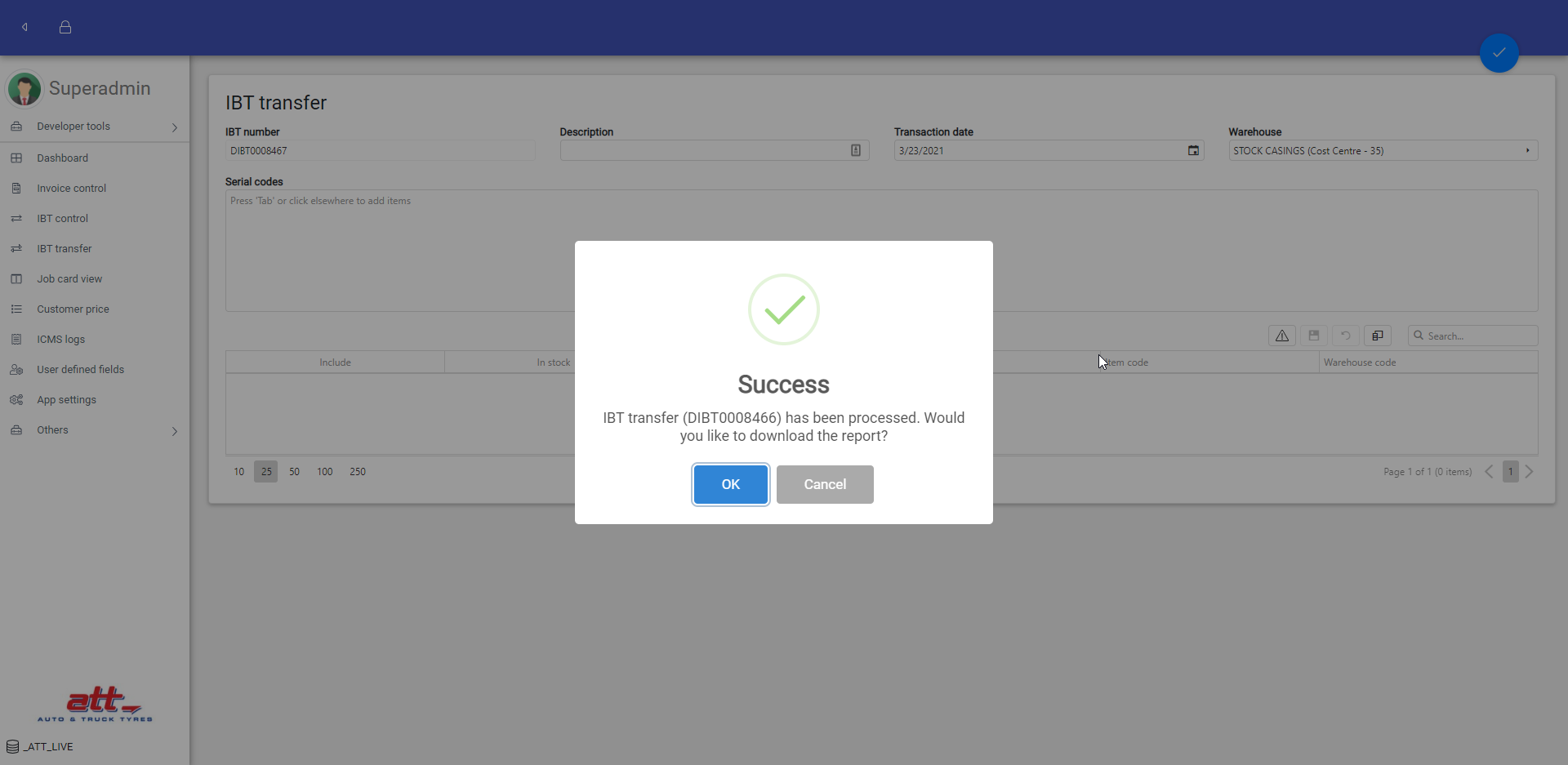
Change IBT Settings
General Settings
- Go to the App setting page by clicking "App settings" on the menu or going to: http://10.0.0.5/attonlineapp/#!/attonline/appsettings
- In IBT transfer settings - general card, set the following
- Default warehouse: the default to warehouse when post IBT transfer. It can be changed to other warehouses on IBT transfer page.
- Default transaction code: the transaction code used to post IBT transfer. It cannot be changed on other place.
- Suspense account: the suspense account used to post IBT transfer. It cannot be changed on other place.
- Staging database name: the database name to look for customer code and name for default transfer detail line reference.
- Customer reference type: to use customer code, name, or both for default transfer detail line reference.
- retry attempts: the max number of retry posting if fails.
- serial number prefix filter: the serial number prefix to remove when look for serial by codes.
- Click "Save" button on the card to save the general settings, or "Save all" button on the top of the page to save to save all settings on the page.
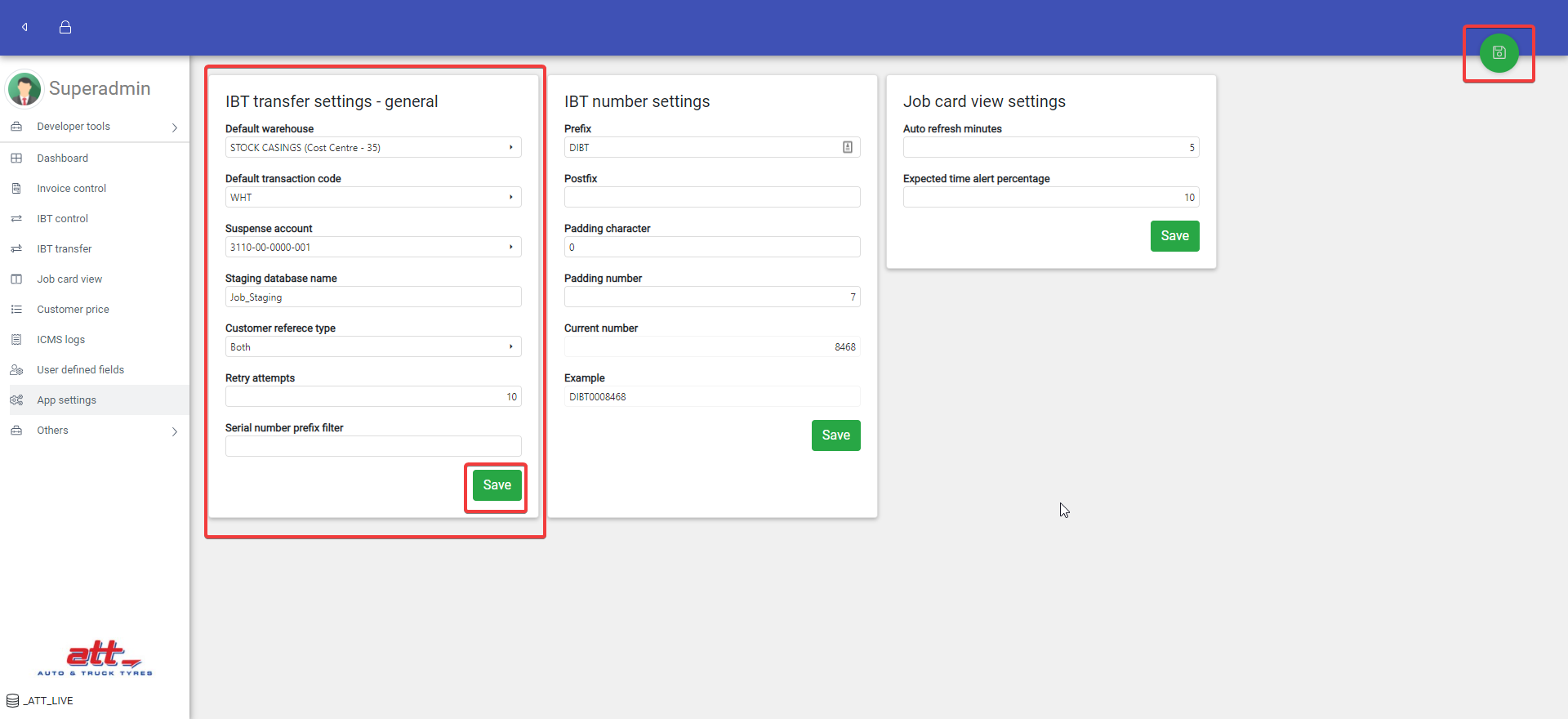
IBT Number Settings
- Go to the App setting page by clicking "App settings" on the menu or going to: http://10.0.0.5/attonlineapp/#!/attonline/appsettings
- In IBT number settings card, set prefix, postfix, padding character, and padding number. The current number is read only and the example shows how the IBT number will be like with the settings.
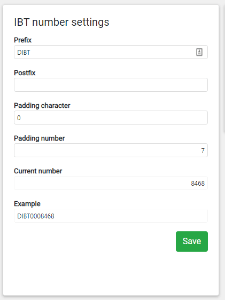
- Click "Save" button on the card to save IBT number settings, or "Save all" button on the top of the page to save all settings on the page.
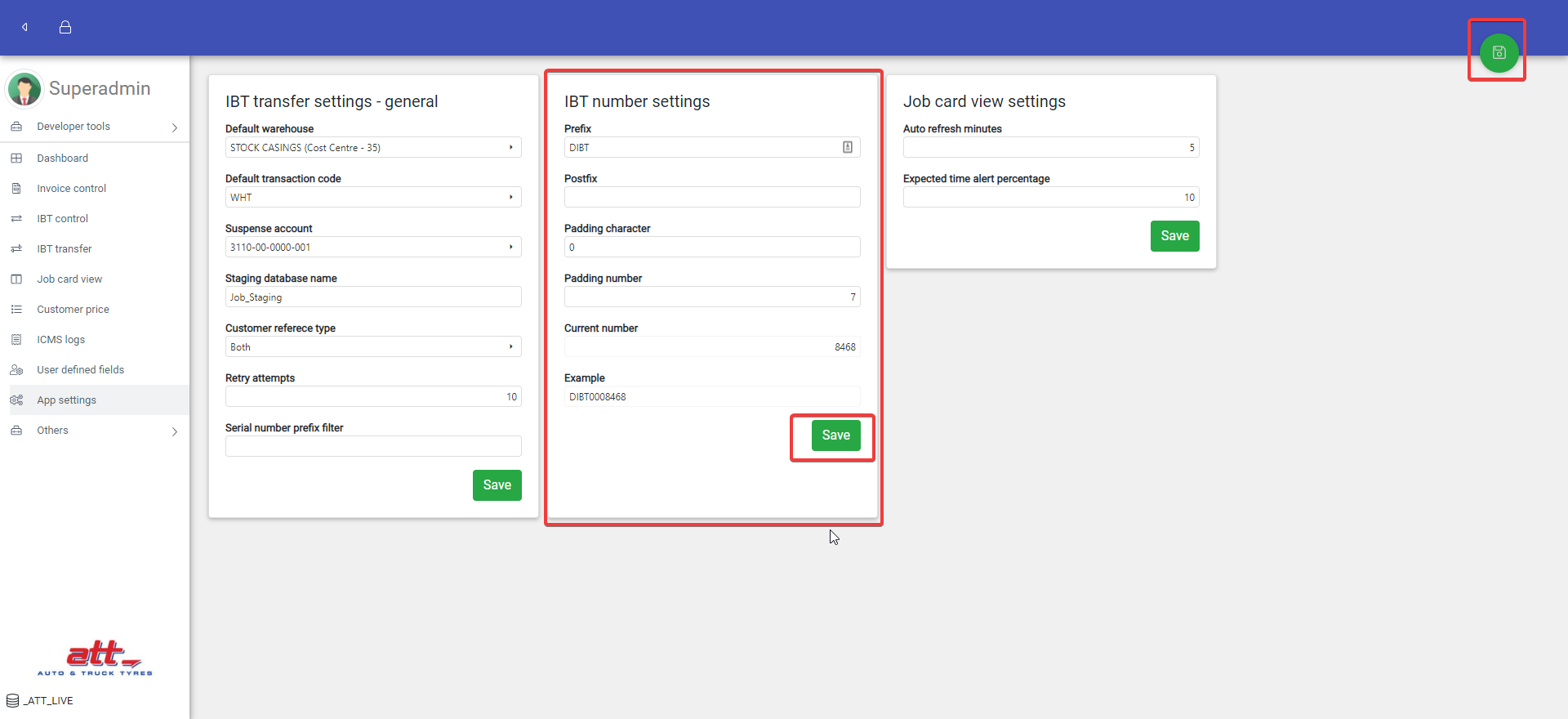
Report Settings
- Go to the Reports page by clicking "Others" → "Reports" → "Reports" on the menu or going to: http://10.0.0.5/attonlineapp/#!/reporting
- Click the pencil button of "IBT transfer" report
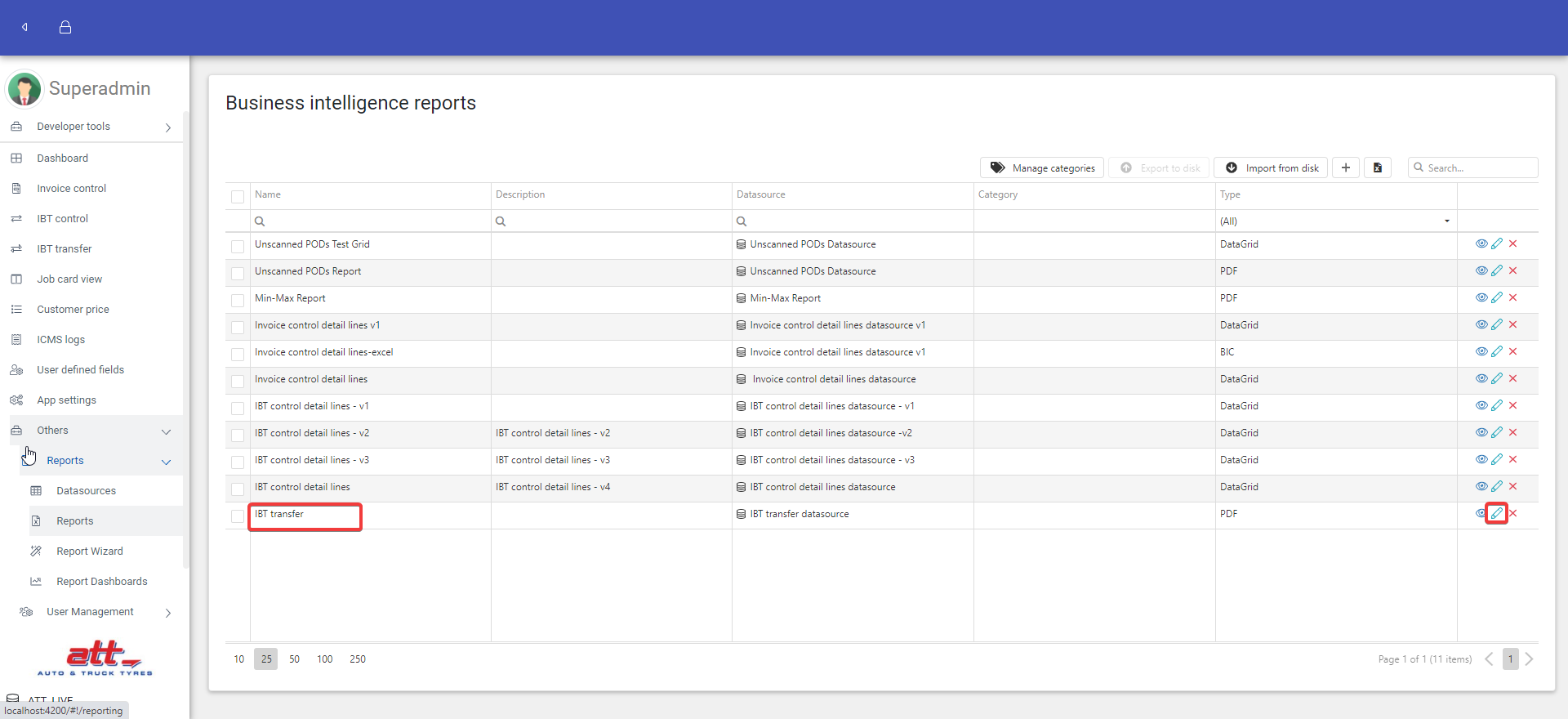
- For how to edit a report, please refer here: How to Create a Report.
Important: not to change the report name, otherwise it can't be downloaded on IBT transfer page.
View Previous IBT Transfer Reports
- Go to the IBT control page by clicking "IBT control" on the menu or going to: http://10.0.0.5/attonlineapp/#!/attonline/ibtcontrol
- Look for the desired IBT and then click its download button.
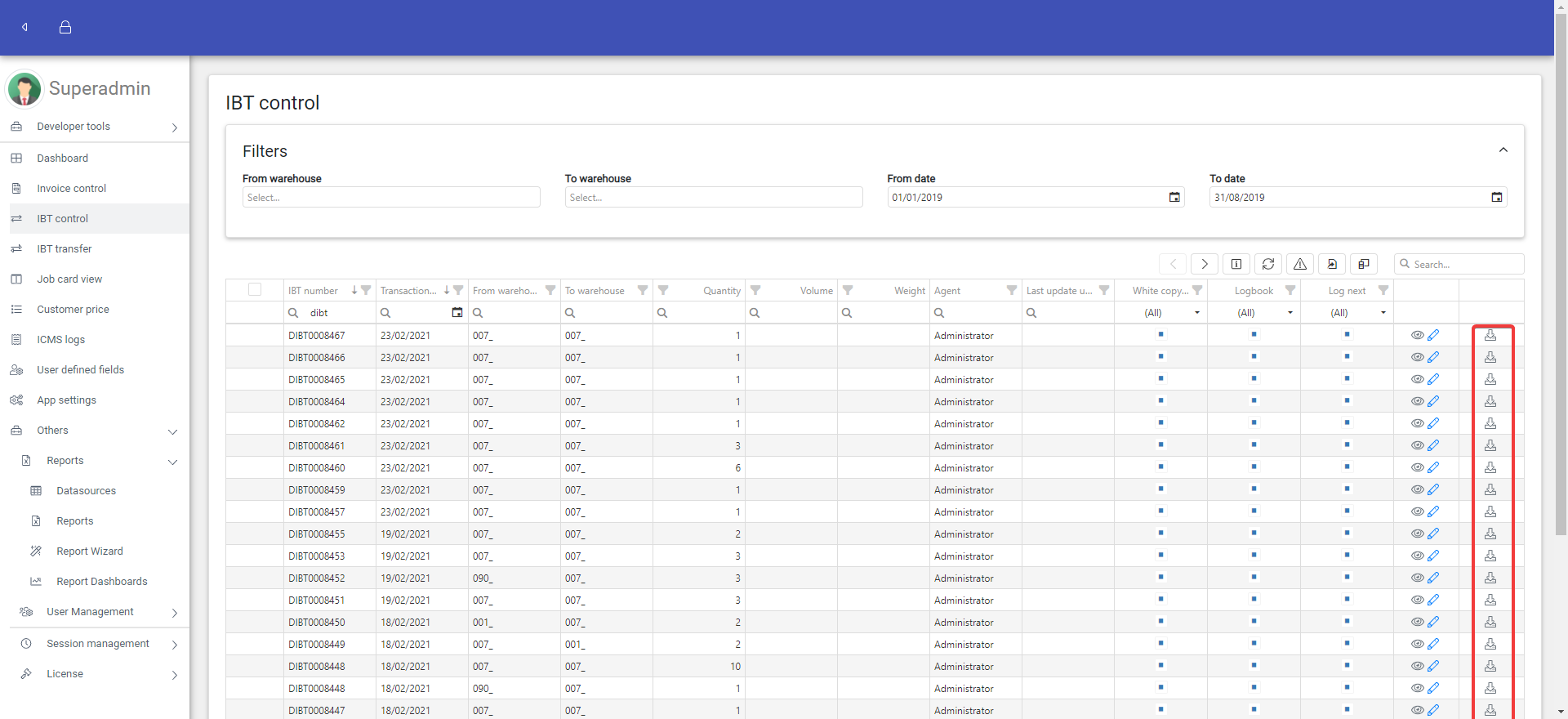
Note:
- The report is per transfer batch, instead of per IBT control line, meaning it could involve items from different warehouses.
- The report is only available for Asamco IBT transfer (whose IBT numbers start with "DIBT" currently), not for Sage IBT transfer.
User Permissions
IBT transfer involves three permissions:
- Post IBT transfer permission,
- Edit IBT transfer general settings permission, and
- Edit auto numbering settings permission (for now it only concerns editing IBT number settings).
A new user group "IBT transfer" was created with the post IBT transfer permission. All three permissions are granted to "Administrators" user group.