Skip to end of metadata
Go to start of metadata
Creating a new sub-transaction
- To manage your sub-transactions, click on the “Sub-transactions” nod on the left menu tree. You will see the following tab, containing a list of the existing sub-transactions.
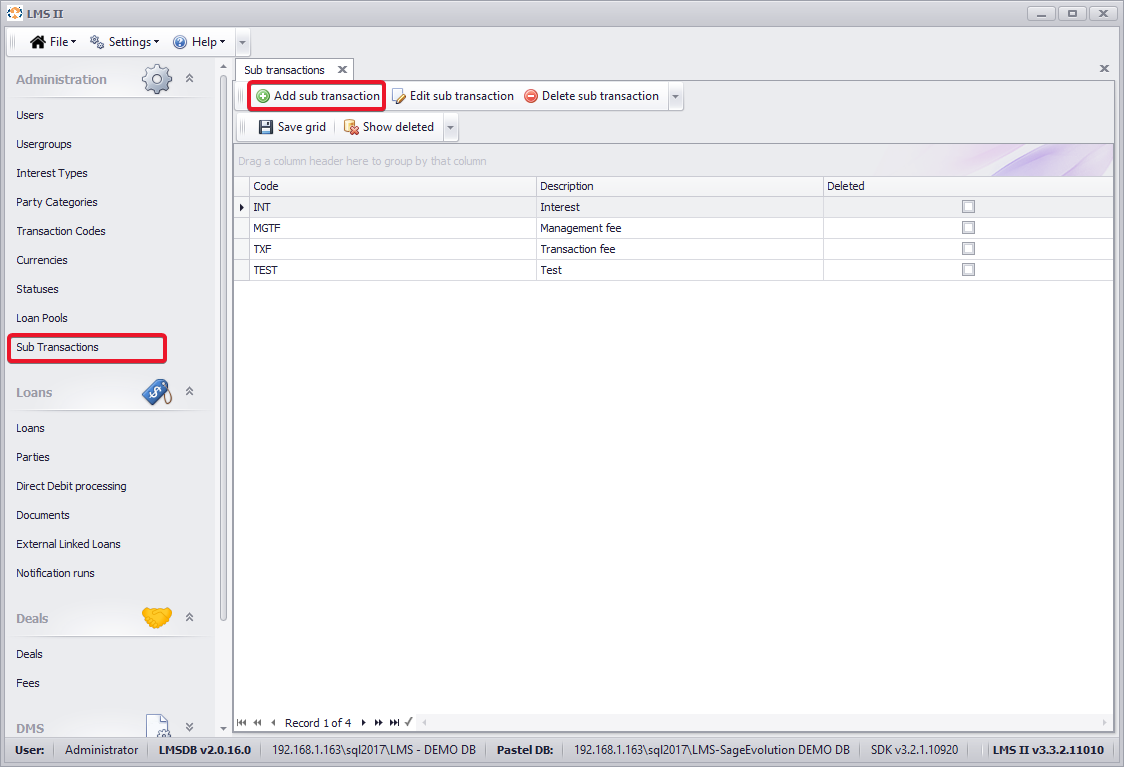
- Click on “Add sub-transaction” to create a new sub-transaction. In doing so, you will need to fill in the following information (see image below):
- Code
- Deleted: Yes/No
- Description
- To save the new sub-transaction use the “Save” button.
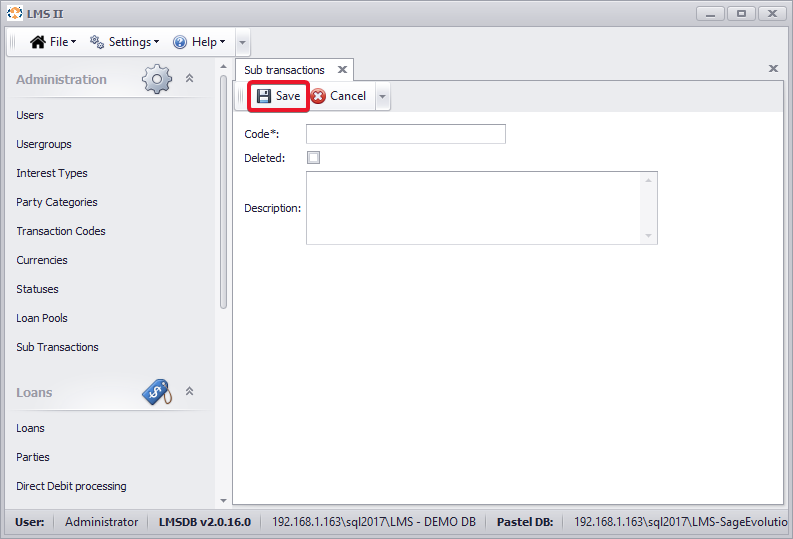
- To see and edit and or delete existing sub-transactions, click on the according transaction and then on the “Edit sub-transaction” and/or “Delete sub-transaction” buttons.

{"serverDuration": 105, "requestCorrelationId": "d99a425f0b24d438"}
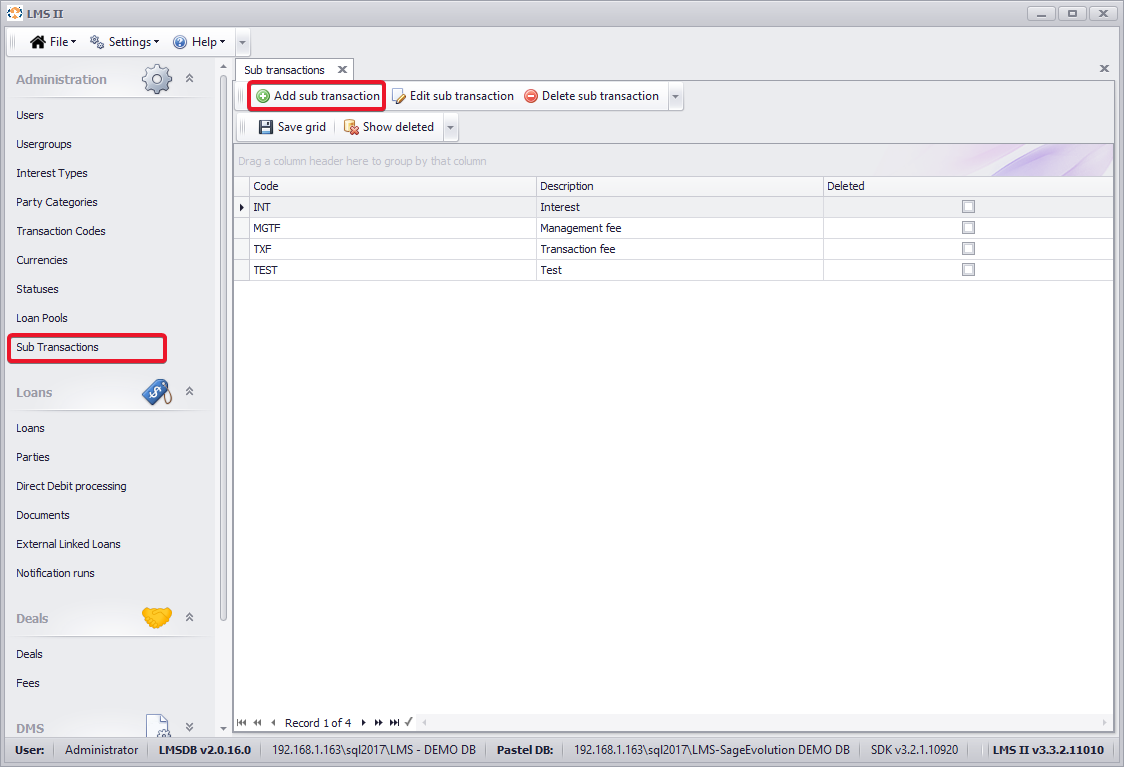
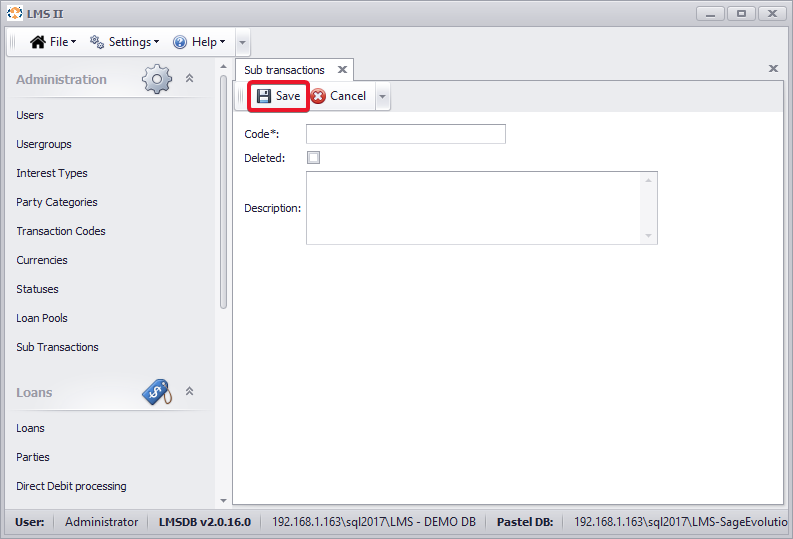

Add Comment