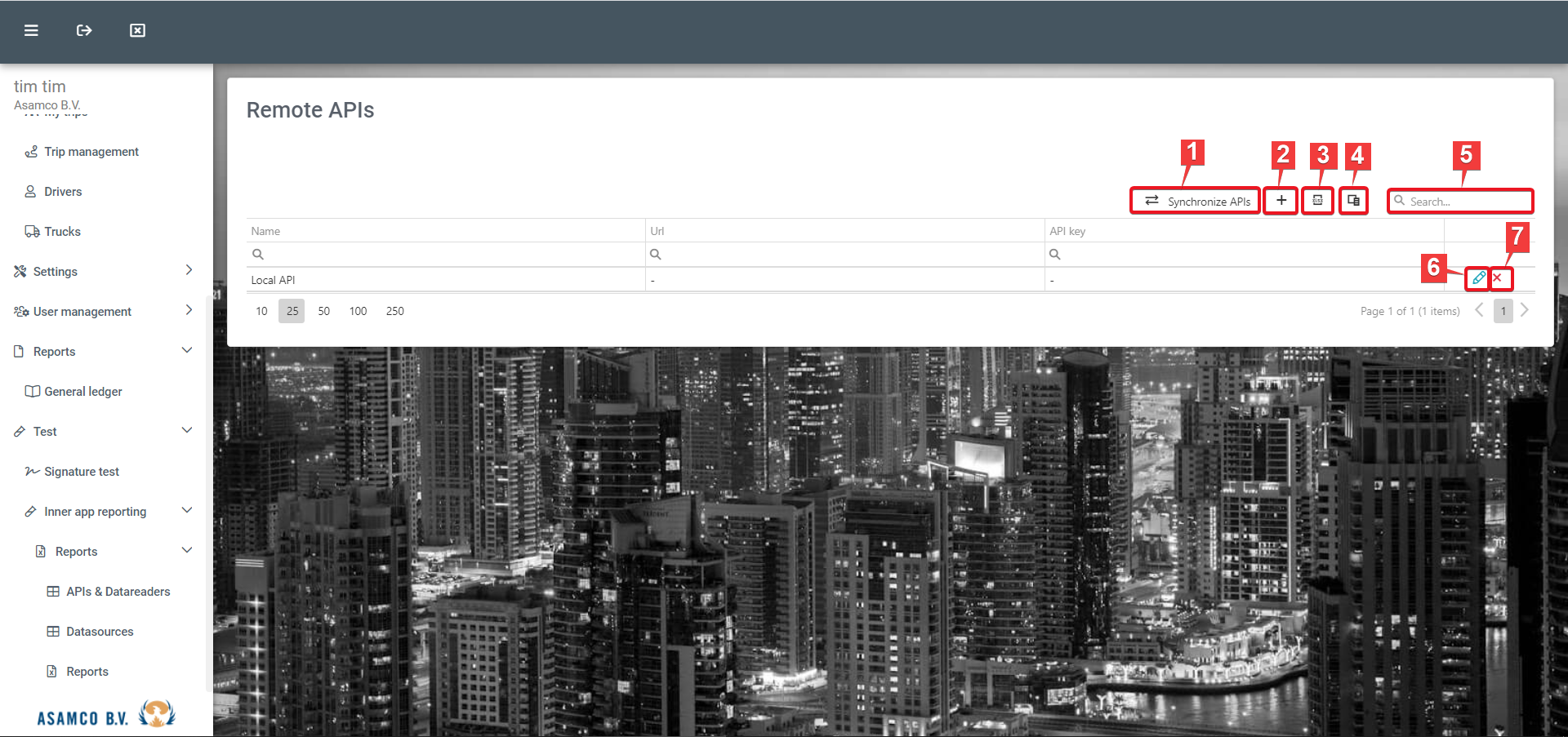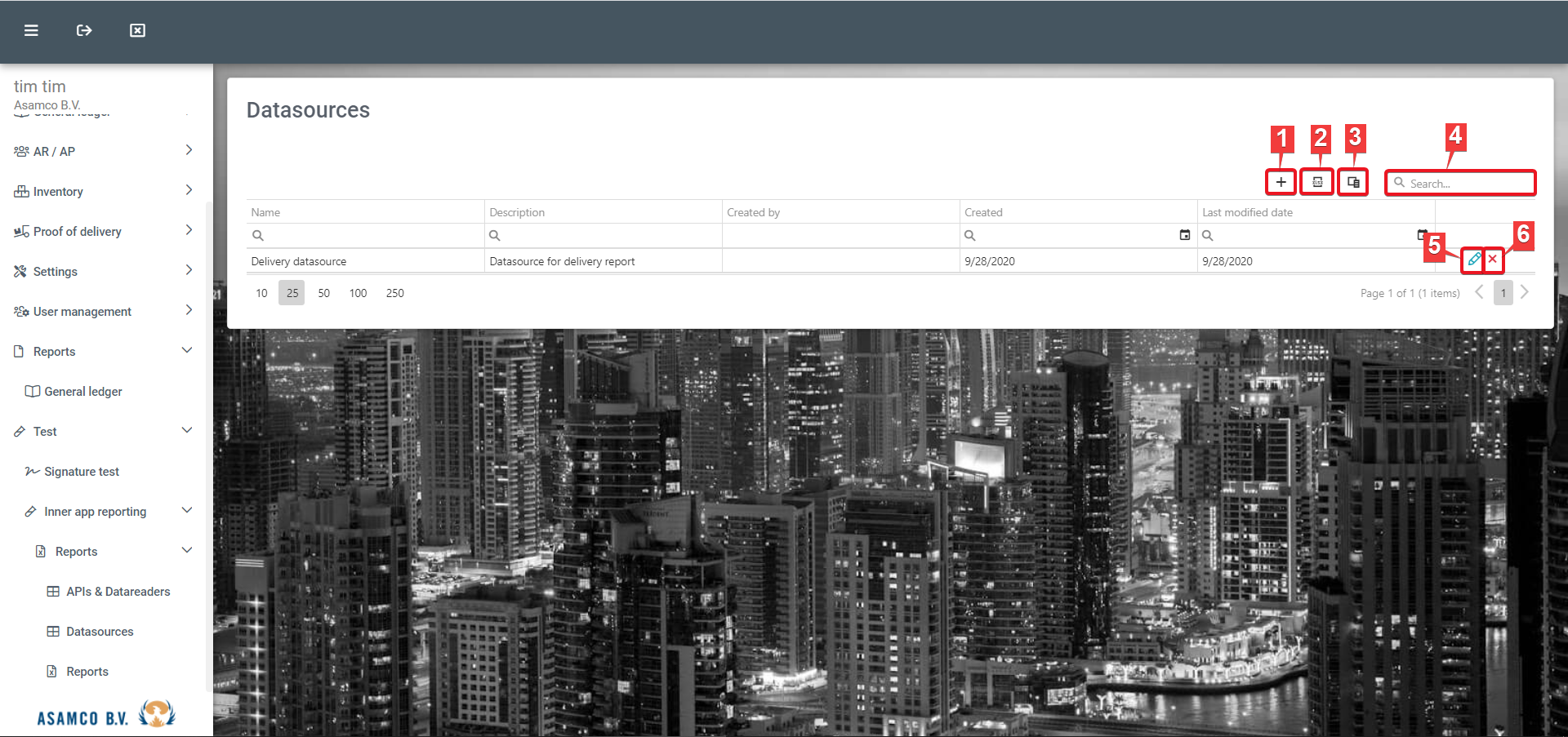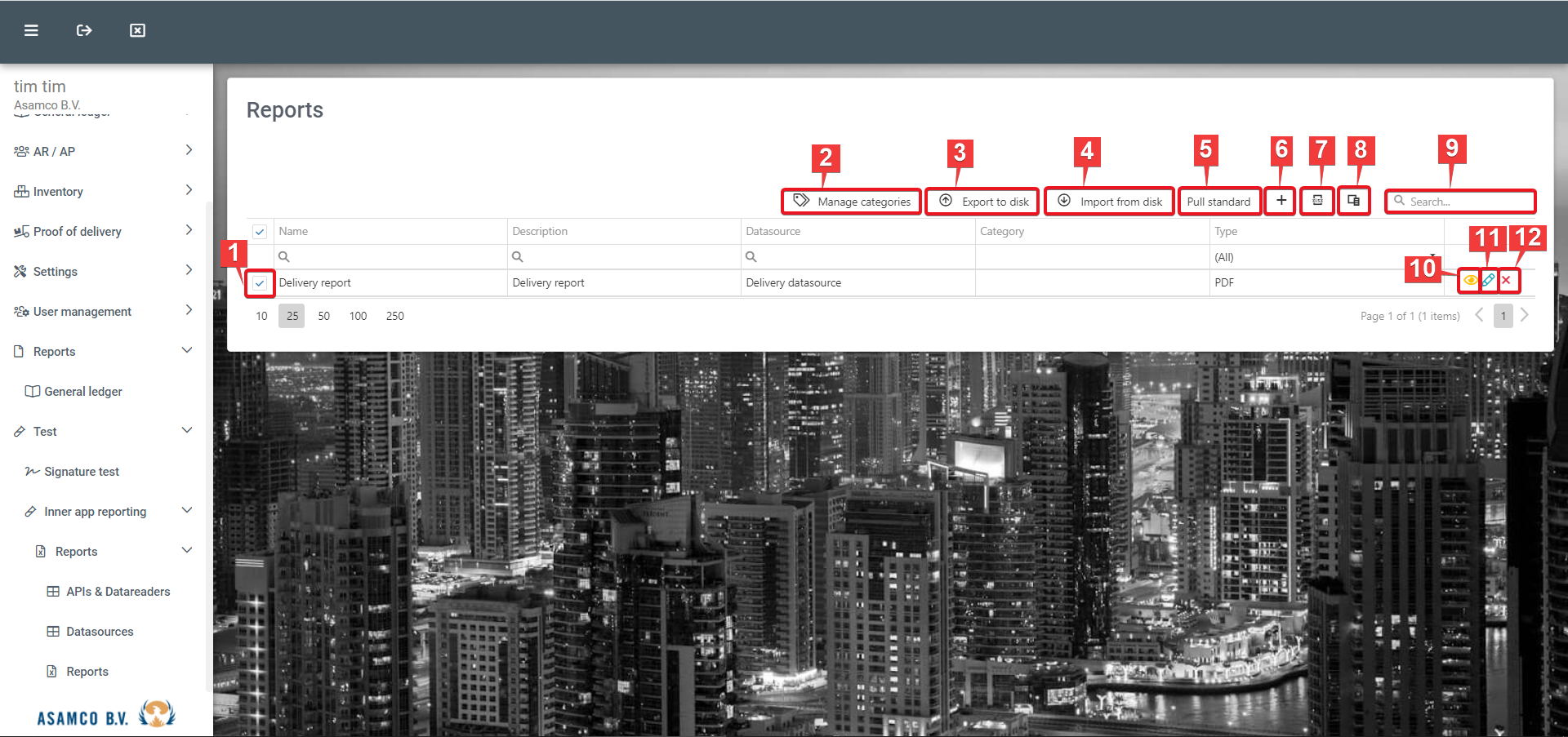...
- New: Using this function new batches can be added.
- Refresh overview: Using this function refreshes the displayed data, e.g. when new data has been entered in the system and is not yet visible in the overview.
- Reset layout: Using this function resets the layout, e.g. when changes have been made using function 4.
- Column chooser: Using this function allows for the management of columns visible within the overview. Columns can be added by dragging the desired column form from the “Column chooser” box to the desired position in the overview (see image below).
- Options: Using this function allows for activating/deactivating some of the overview functionalities. This can be done, using the checkbox in front of each option (see image below). Changes are saved, using the SAVE button.
- Search: The “Search” field can be used to filter the visible batches.
- Edit cashbook batch: In editing a journal batch, the reference number and workflow can be modified. New rows can be added, using the "+" button.
In editing a batch, the following buttons are available (see image below):
- Post batch
- Validate
- Save
- Batch properties
- Back
- Batch properties: The function allows the user to adjust the details of existent journal batches.
...
- Brand: Using this field, the brand of the vehicle can be selected.
- License plate: In this field the license plate of the relevant vehicle is to be provided.
- Owner: In this field the owner of the vehicle is to be set.
- Fuel type: In this field the default fuel type of the vehicle is to be set.
- Model: In this field the model of the car is to be provided.
- Country: In this field the registration country of the vehicle is to be provided.
- Colour: In this field the colour of the vehicle is to be specified.
- Save: Using this button, the entered information can be saved.
- Go back
10. Inner app reporting
Under "APIs & Datareaders" a list of those can be found. The following options are available:
- Synchronize APIs: Using this button, APIs can be synchronized.
- Add: Using this button new APIs can be added.
- Export all data: Using this function the displayed data can be exported to Excel.
- Column chooser: Using this function allows for the management of columns visible within the overview. Columns can be added by dragging the desired column from the “Column chooser” box to the desired position in the overview (see image below).
- Search: The “Search” field can be used to filter the visible APIs.
- Edit: Using this button, existent APIs can be edited.
- Delete: Using this button, existent APIs can be removed.
Under "Datasources" the list of existent data sources is displayed. The following functions are further available:
- Add: Using this button new data sources can be added.
- Export all data: Using this function the displayed data can be exported to Excel.
- Column chooser: Using this function allows for the management of columns visible within the overview. Columns can be added by dragging the desired column from the “Column chooser” box to the desired position in the overview (see image below).
- Search: The “Search” field can be used to filter the visible data sources.
- Edit: Using this button, existent data sources can be edited.
- Delete: Using this button, existent data sources can be removed.
Under “Reporting”, a list of the reports to which the user has access can be found. The following functions are available:
- Select reports: Reports can be selected, using the checkboxes in front of each report.
- Manage categories: Report categories can be added, edited and/or deleted, using this button.
- Export to disk: Using this button, the selected reports (1) can be downloaded.
- Import from disk: Using this button, reports can be uploaded to the system.
- Pull standard
- Add: Using this button, new reports can be created.
- Export all data: Using this function the displayed data can be exported to Excel.
- Column chooser: Using this function allows for the management of columns visible within the overview. Columns can be added by dragging the desired column from the “Column chooser” box to the desired position in the overview (see image below).
- Search: The “Search” field can be used to filter the visible reports.
- View report: Using this button, the according report can be generated and reviewed/downloaded.
- Edit: Using this button, the according report can be edited.
- Delete: Using this button, the according report can be removed.