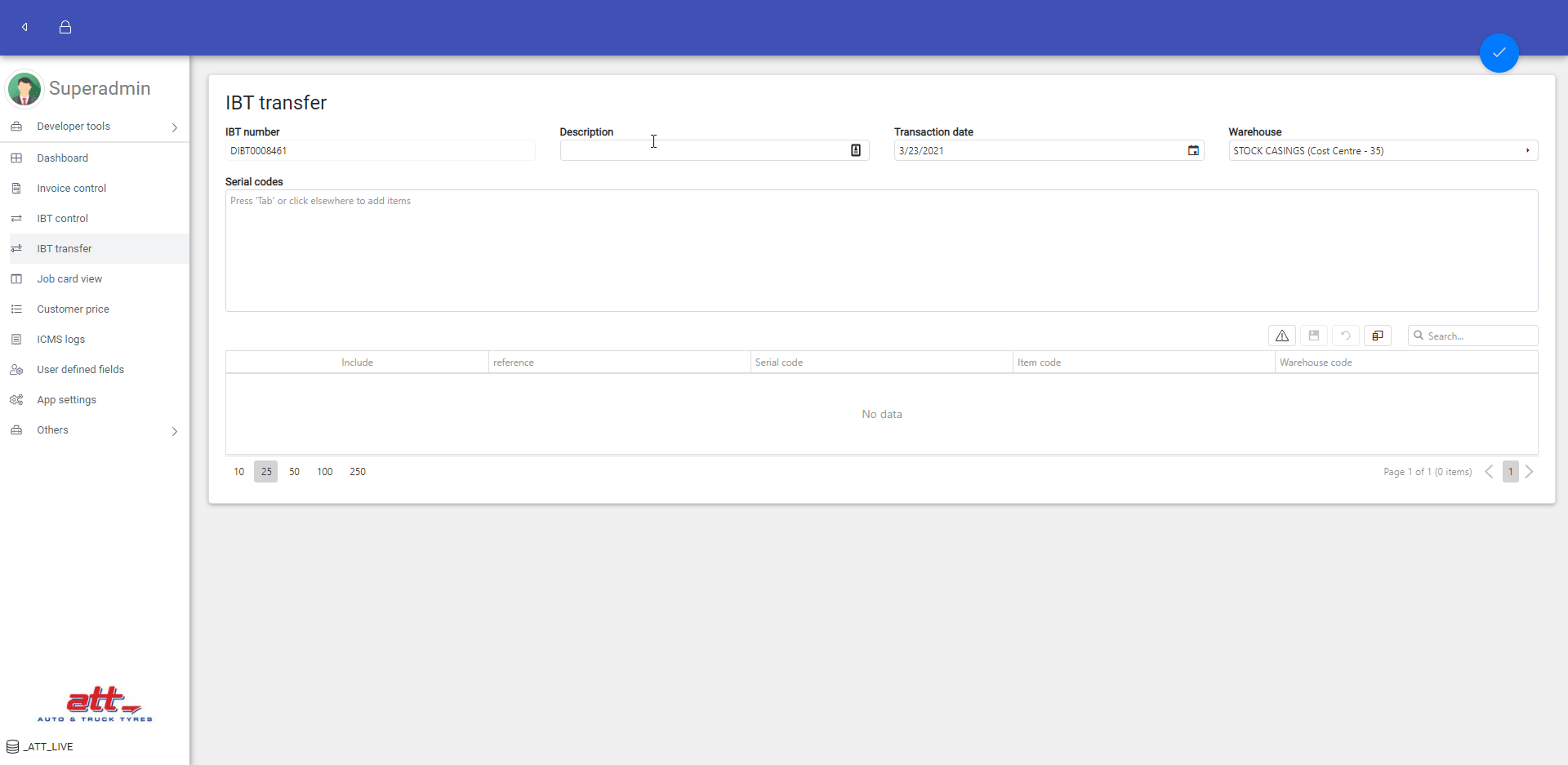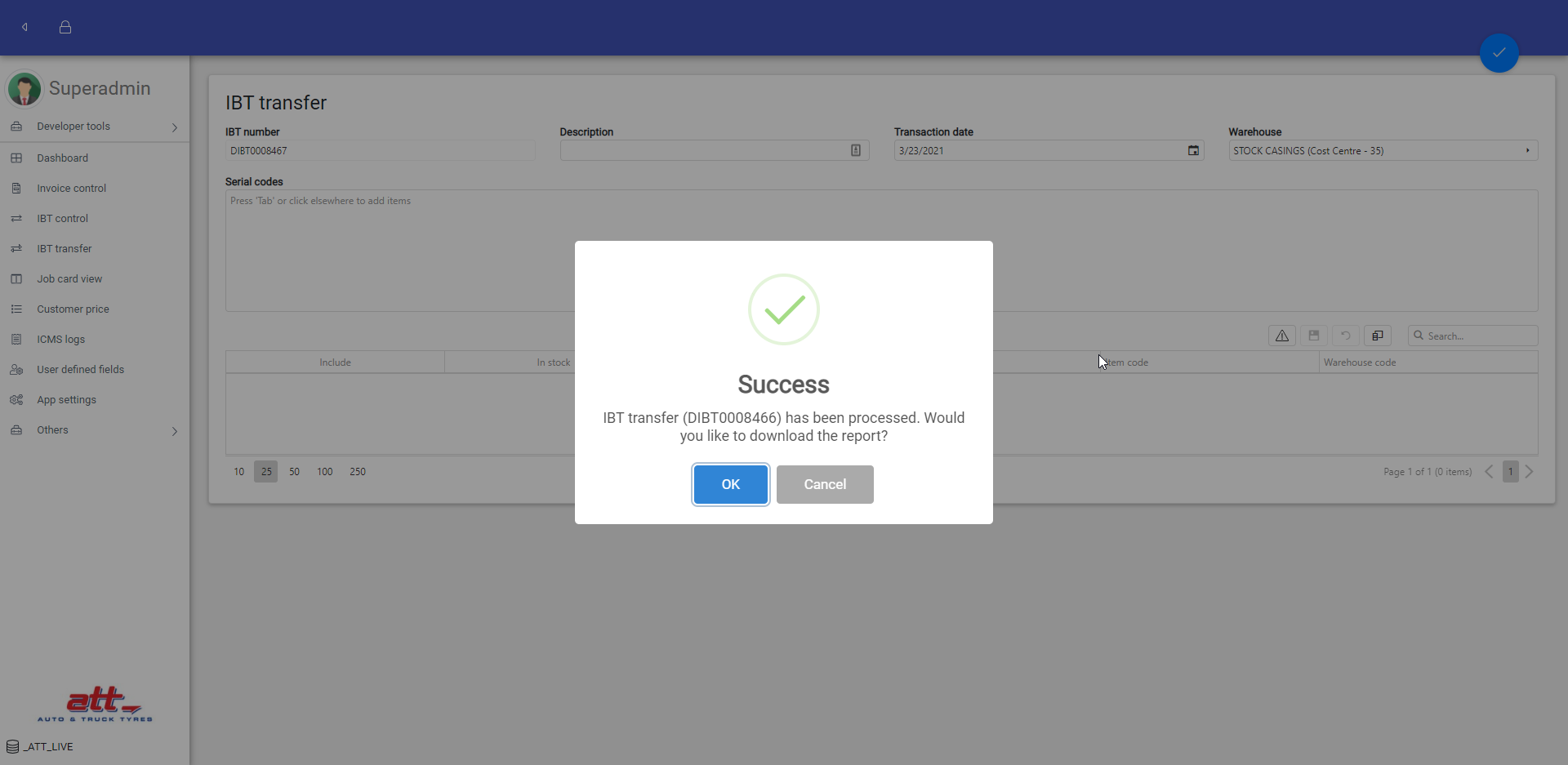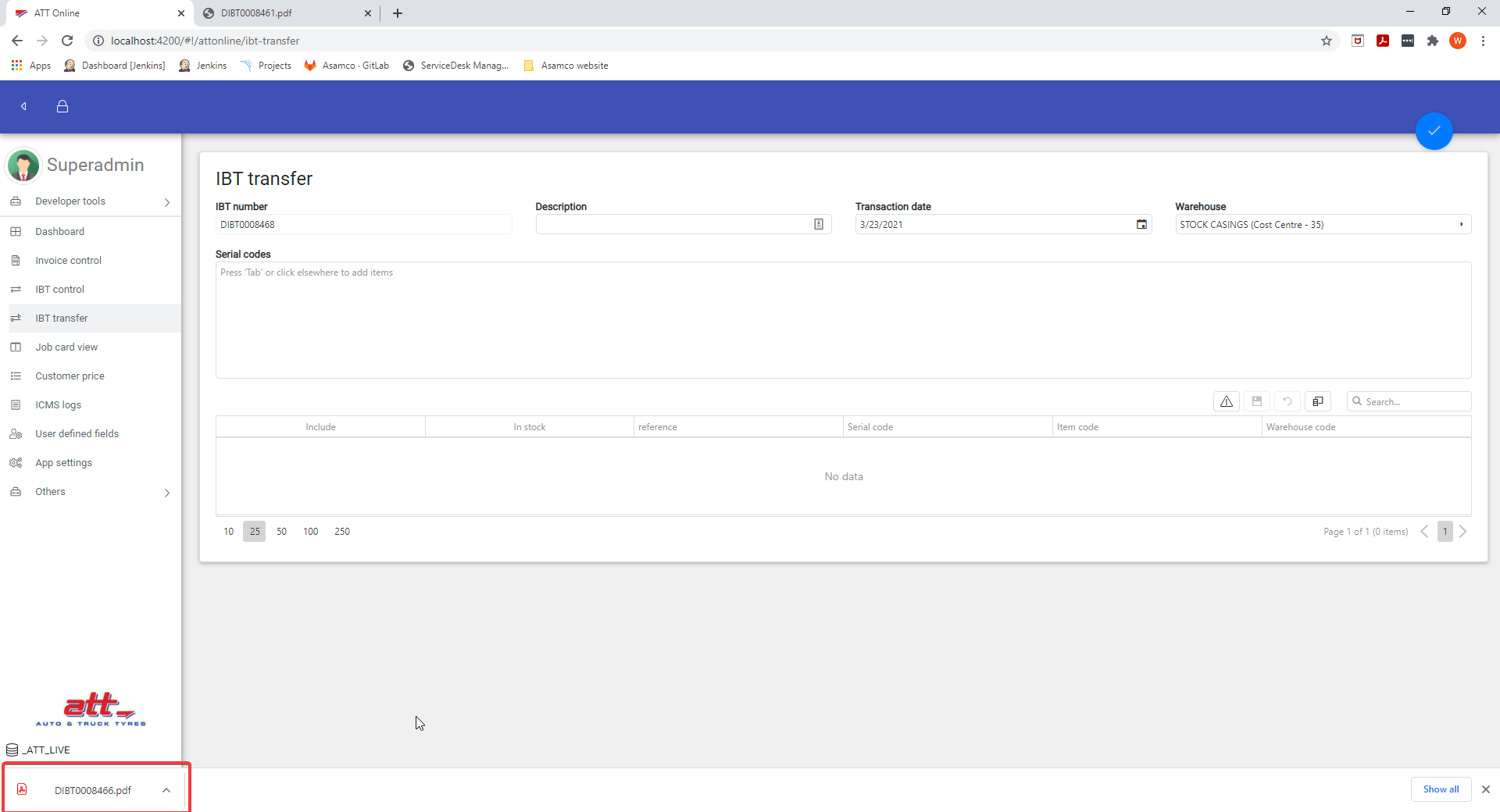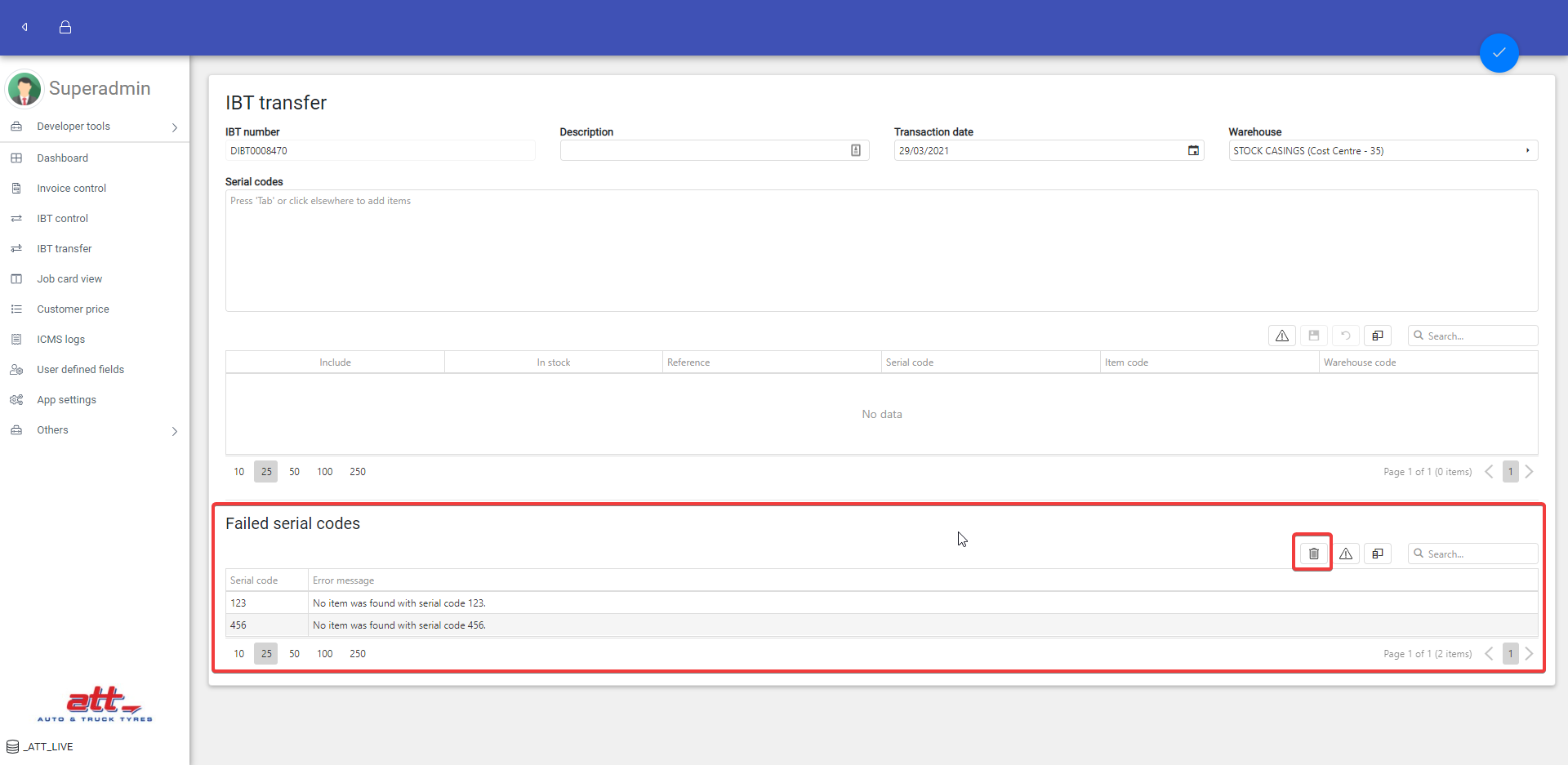...
- Go to IBT transfer page by clicking "IBT transfer" on the menu or going to http://10.0.0.5/attonlineapp/#!/attonline/ibt-transfer
- Fill in or and possibly change the fields
- IBT number is set by settings and not editable here.
- All fields are mandatory.
- Enter serial code(s) in the Serial codes text area and separate them per line. Then click elsewhere so that the application will look for the details by the codes.
- It is possible to add more serial codes after adding details.
- Possibly change detail reference(s).
- Possibly include or exclude serial codes to transfer, but those not "In stock" cannot be included, and at least one serial code should be included.
- Post the batch by clicking the "Process" top button
- Possibly download the report
Failed Serial Codes
Failed serial codes are shown in "Failed serial codes" grid. They will be cleaned up after posting an IBT transfer, or by clicking the "Remove all" button.
Change IBT Settings
General Settings
- Go to the App setting page by clicking "App settings" on the menu or going to: http://10.0.0.5/attonlineapp/#!/attonline/appsettings
- In IBT transfer settings - general card, set the following
- Default warehouse: the default to warehouse when post IBT transfer. It can be changed to other warehouses on IBT transfer page.
- Default transaction code: the transaction code used to post IBT transfer. It cannot be changed on other place.
- Suspense account: the suspense account used to post IBT transfer. It cannot be changed on other place.
- Staging database name: the database name to look for customer code and name for default transfer detail line reference.
- Customer reference type: to use customer code, name, or both for default transfer detail line reference.
- retry attempts: the max number of retry posting if fails.
- serial number prefix filter: the serial number prefix to remove when look for serial by codes.
- Click "Save" button on the card to save the general settings, or "Save all" button on the top of the page to save to save all settings on the page.
...
- Post IBT transfer permission,
- Edit IBT transfer general settings permission, and
- Edit auto numbering settings permission (for now it only concerns editing the IBT number settings).
A new user group "IBT transfer" was created with the post IBT transfer permission. All three permissions are granted to "Administrators" user group.