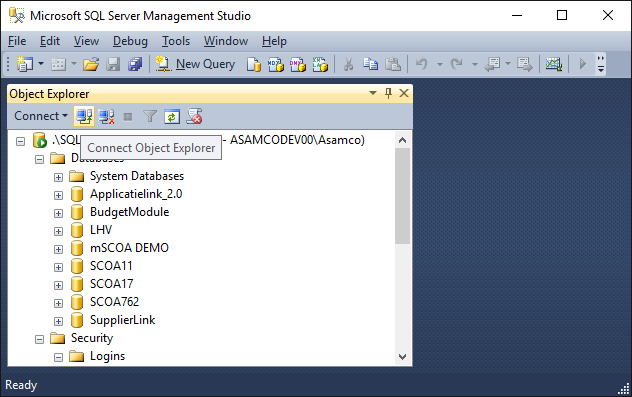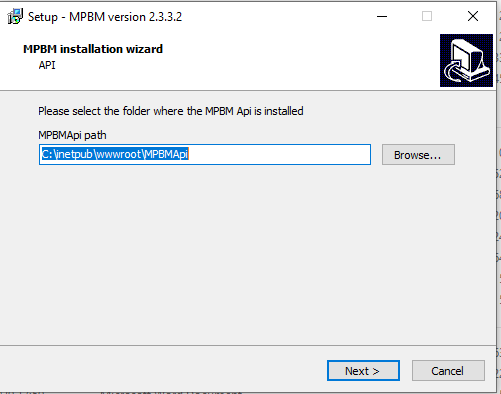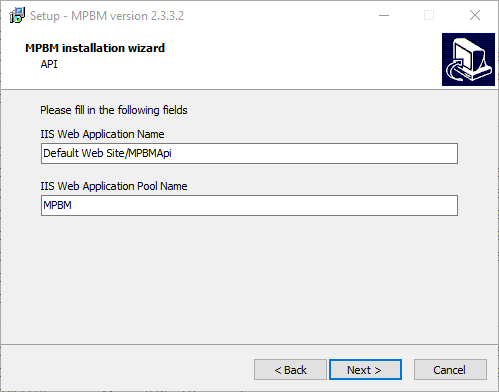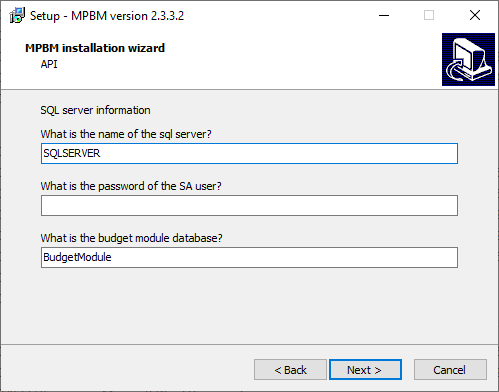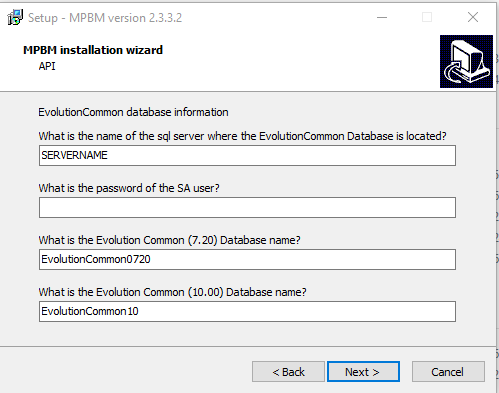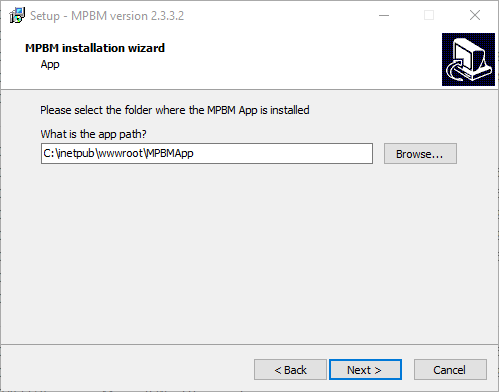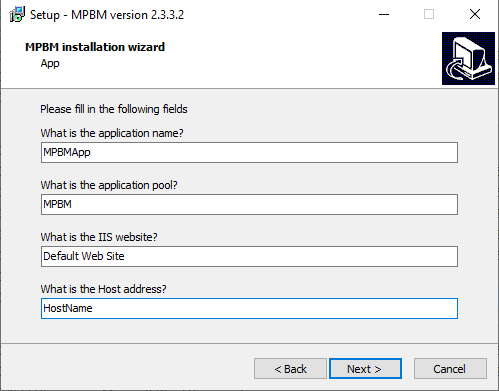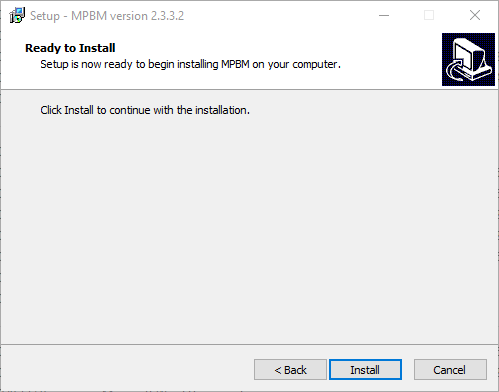...
9. Click OK, you may need to restart the computer.
2)
...
Install .NET runtime
- Run the .NET runtime installer downloaded before (see Prerequisites)
3) Install web deploy
- Run the web deploy installer downloaded before (see Prerequisites)
...
4) Prepare SQL Server Management Studio (if you already have this installed go to 3.2, so only skip 3.1)
- Download and install SQL Server Management Studio.
- Connect to the SQL Server and right click the server in your object explorer (located on the left) and click properties.
- Go to security and make sure Server authentication is set to SQL Server and Windows Authentication mode. If it is not yet set to SQL Server and Windows Authentication mode, continue with step 3.4). Else, continue with step 3.9).
- If you change this, you will need to restart your server, do this by opening task messenger (ctrl + shift + esc).
- Go to the Services tab.
- Find MSSQL${your server version}.
- Then right click and press stop, don`t press restart this goes too fast and will therefore not be effective.
- Then right click again and start it again.
- Go back to SQL Server Management Studio and open the folder called Security under your server in the Object Explorer.
- Then go to Logins and double click sa.
- Setup a password.
- Go to Status and make sure that the Login is Enabled.
- Try if it worked by clicking the connect button, see screenshot below.
14. Then select SQL server Authentication instead of Windows authentication and login using the sa credentials, if you are logged in its correct, if not refollow the steps above starting from 3.2.
- Make sure you have SQL server installed and an instance set up.
- Make sure you have management studio installed.
- In management studio connect to you local instance.
- Right click databases, and click new database.
- Create a database called "BudgetModule".
5) Install the application
- Run the installer downloaded before (see Prerequisites). This will open up the "MPBM installation wizard"
- Specify the installation path of the backend. Click on NEXT
- Specify the application name and the application pool name. Click on NEXT
- Server information. Fill out the name of the SQL server and the SA password, when clicking on
next the installer will verify the server information so it might hang for a moment. - EvolutionCommon database. Fill out the name of the SQL server, the SA password, and the name of the Common database.
Also here is verifies the server information so it might hang for a moment. - Specify the installation path for the frontend application. Click on NEXT
- Specify the App information for the frontend application. Click on NEXT
- Click on Install
- Specify the installation path of the backend. Click on NEXT
The app will now install.
Related articles
| Content by Label | ||||||||||||||||||
|---|---|---|---|---|---|---|---|---|---|---|---|---|---|---|---|---|---|---|
|
5) Post install
- If the installation is complete please continue to the section Configuring the connection strings, to set up the connection strings the application uses.
| Page properties | |||
|---|---|---|---|
| Related issues | ||