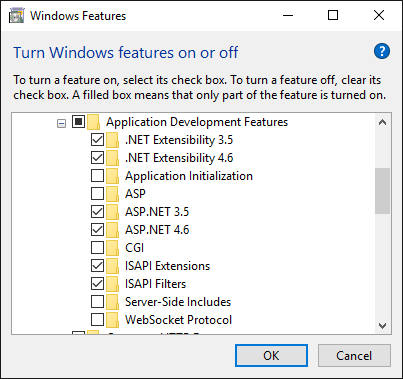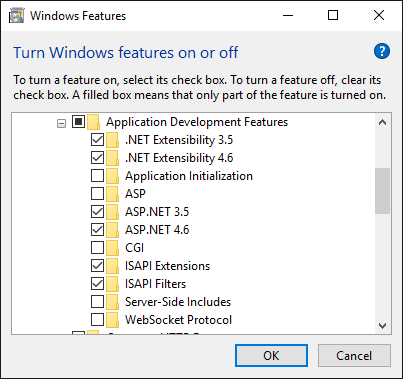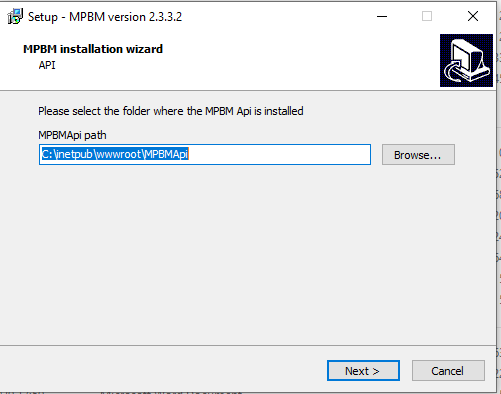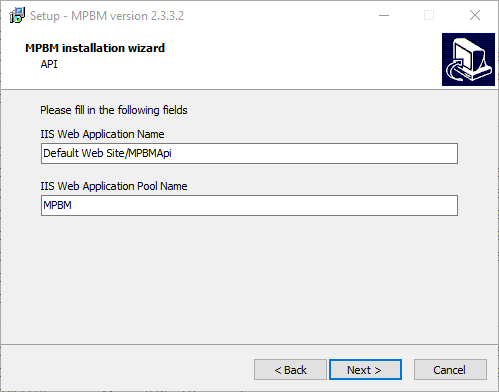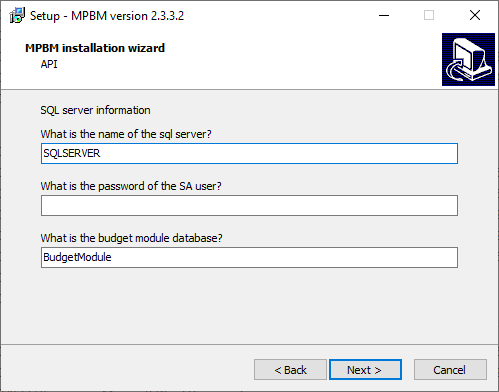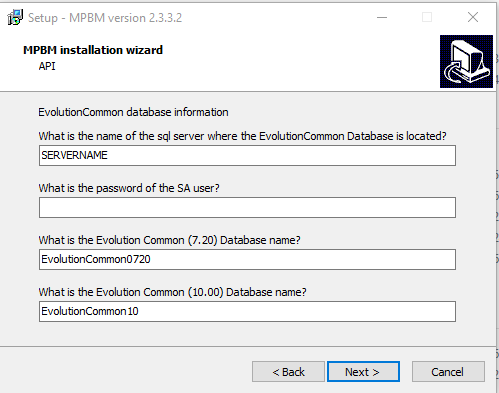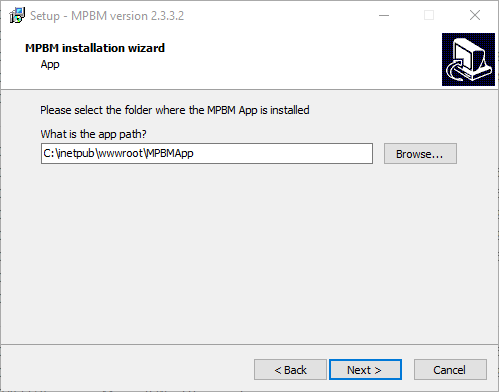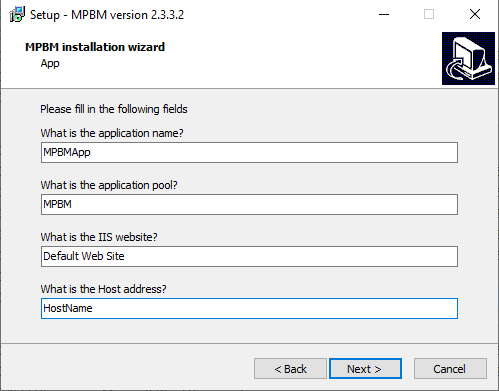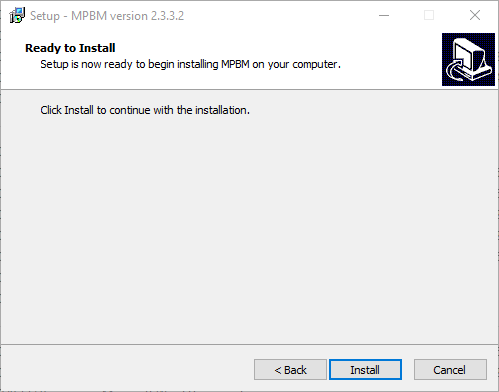This article describes how to install the MPBM app onto an IIS server.
Step-by-step guide
...
1) Install IIS
- Go to control panel (right click window
- windows icon, then control panel).
- Go to Programs.
- Go to Programs and Features.
- Go to Turn Windows features on or off.
- Click Internet Information Services.
- The checkbox should now be a box and not a check.
- Open the checkbox by clicking on the "+"-> open World Wide Web Services -> open Application Development Features.
- Now the following
- check the boxes as per the image below:
9. Click
...
Related articles
| Content by Label | ||||||||||||||||||
|---|---|---|---|---|---|---|---|---|---|---|---|---|---|---|---|---|---|---|
|
...
| hidden | true |
|---|
...
OK, you may need to restart the computer.
2) Install .NET runtime
- Run the .NET runtime installer downloaded before (see Prerequisites)
3) Install web deploy
- Run the web deploy installer downloaded before (see Prerequisites)
4) Prepare SQL Server Management Studio (if you already have this installed go to 3.2, so only skip 3.1)
- Make sure you have SQL server installed and an instance set up.
- Make sure you have management studio installed.
- In management studio connect to you local instance.
- Right click databases, and click new database.
- Create a database called "BudgetModule".
5) Install the application
- Run the installer downloaded before (see Prerequisites). This will open up the "MPBM installation wizard"
- Specify the installation path of the backend. Click on NEXT
- Specify the application name and the application pool name. Click on NEXT
- Server information. Fill out the name of the SQL server and the SA password, when clicking on
next the installer will verify the server information so it might hang for a moment. - EvolutionCommon database. Fill out the name of the SQL server, the SA password, and the name of the Common database.
Also here is verifies the server information so it might hang for a moment. - Specify the installation path for the frontend application. Click on NEXT
- Specify the App information for the frontend application. Click on NEXT
- Click on Install
- Specify the installation path of the backend. Click on NEXT
The app will now install.
5) Post install
- If the installation is complete please continue to the section Configuring the connection strings, to set up the connection strings the application uses.
| Page properties | ||
|---|---|---|
| ||