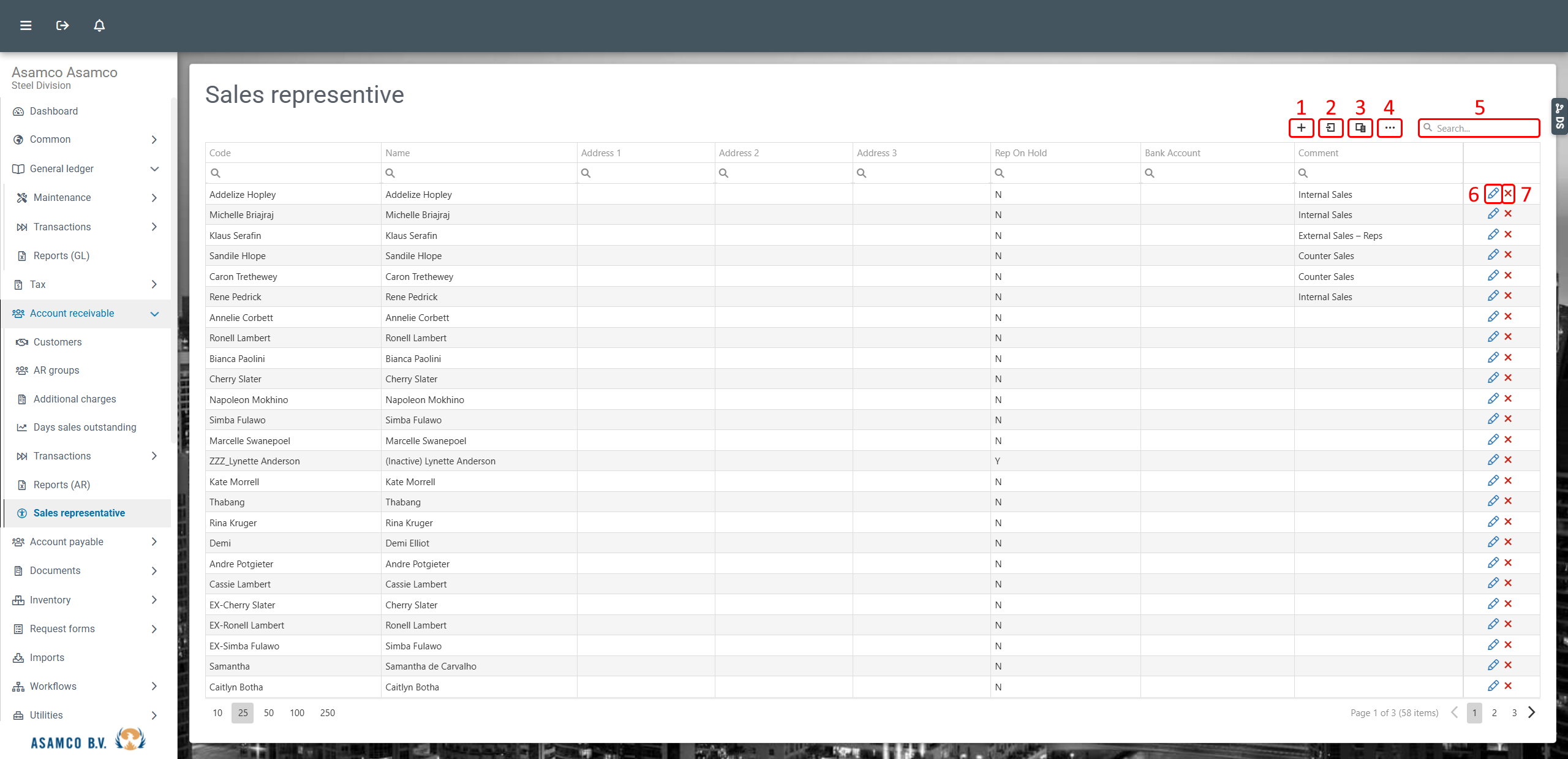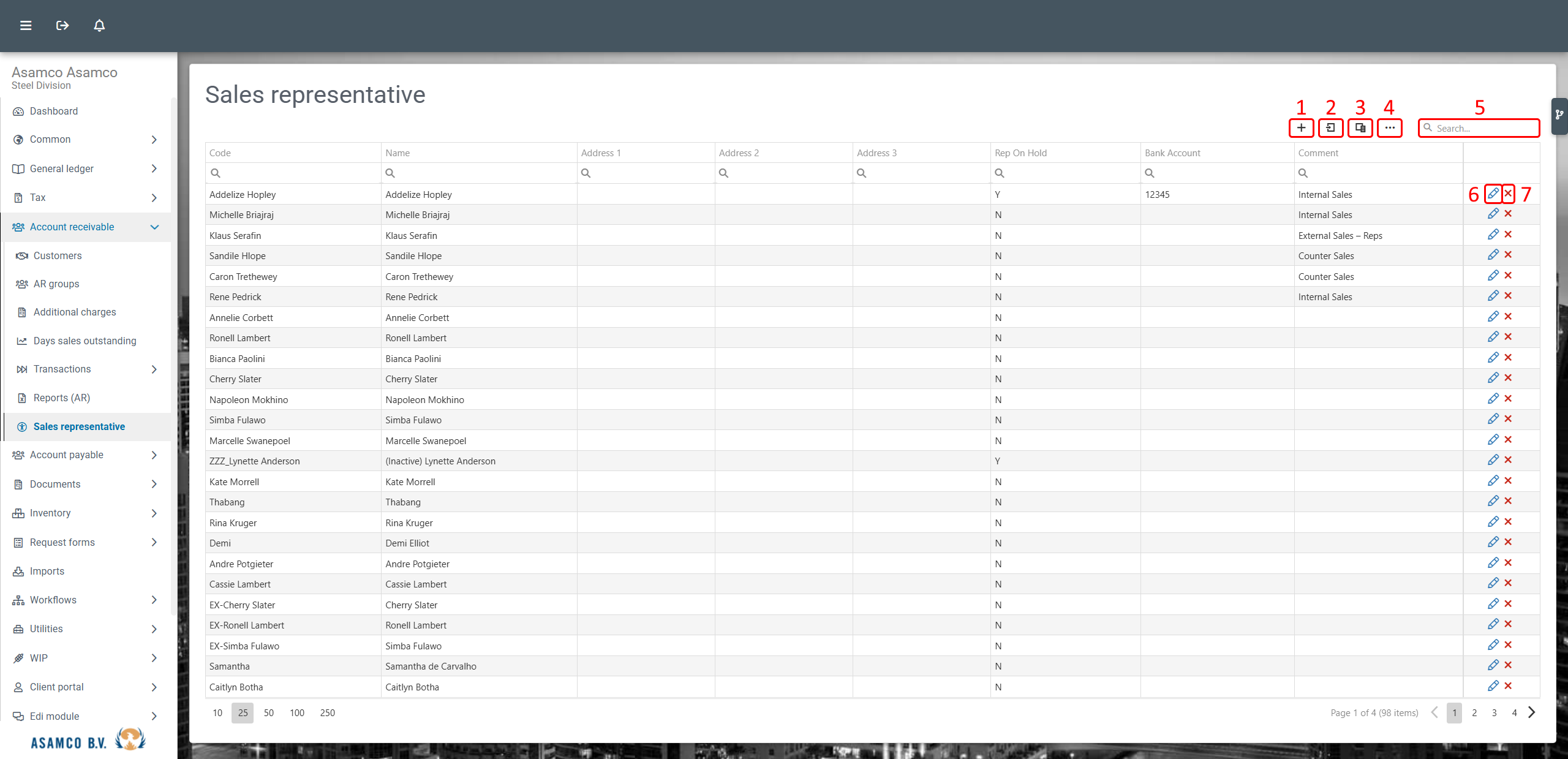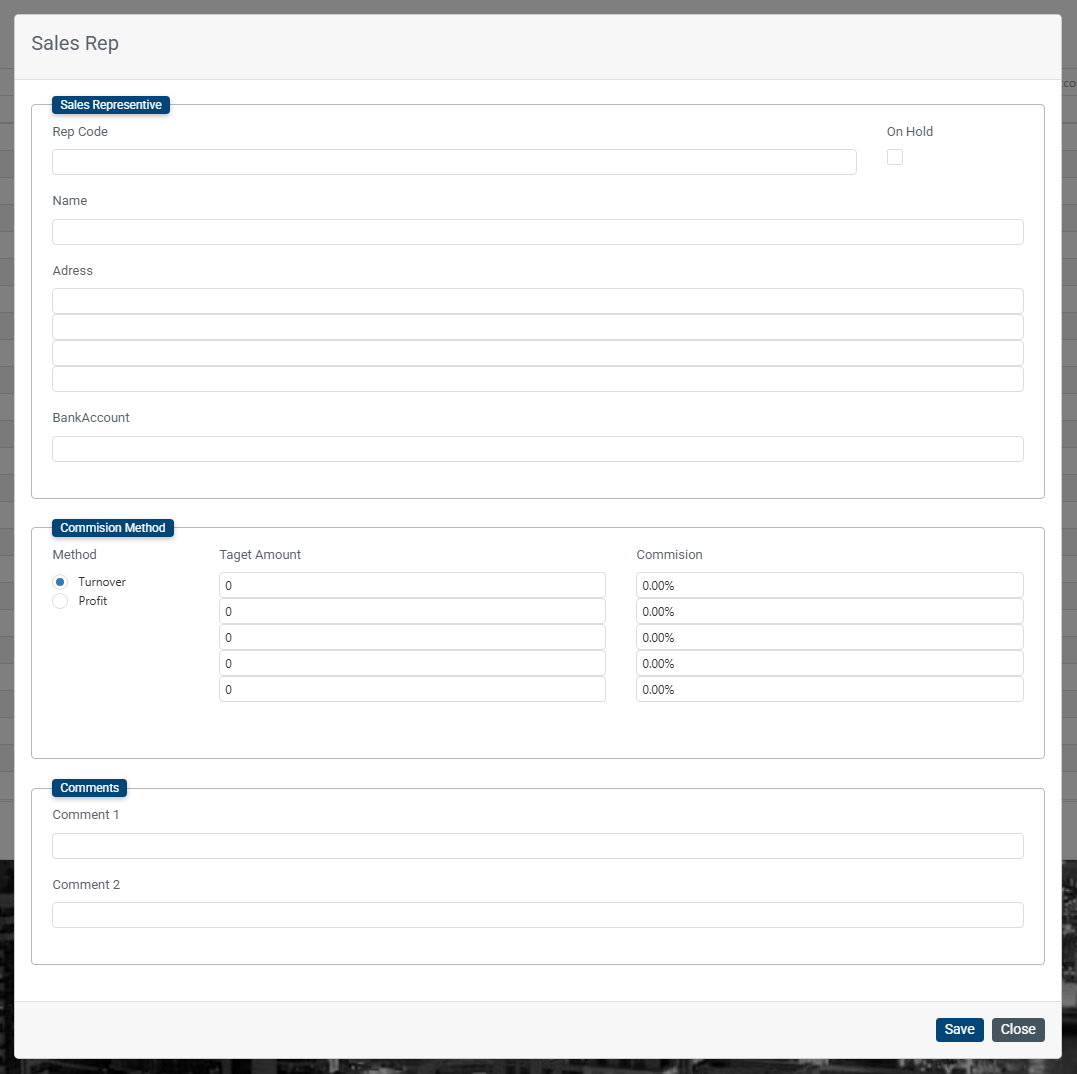...
Shows an overview of sales representatives. (Shown in the next figure)
- New sales representative: Using this function new sales representative can be added.
- Reset layout: Using this function resets the layout, e.g. when changes have been made using function 5.
- Column chooser: Using this function allows for the management of columns visible within the overview. Columns can be added, using the checkbox in front of each option (see image below).
- Options: Using this function allows for activating/deactivating some of the overview functionalities. This can be done, using the checkbox in front of each option (see image below). Changes are saved, using the SAVE button.
- Search: The “Search” field can be used to filter the visible sales representatives. The entered search data is applied to the DC links and names of the available accounts. Hence, accounts cannot be found, based on amounts, for example.
- Edit: Open modal to create a sales representative.
- Export: Export shown data to an excel Microsoft Excel Open XML Format Spreadsheet file.
- Column chooser: Manage the visible columns.
- Options: Manage data grid settings and functionalities.
- Search: Enter a search filter to search through all sales representative columns for the given filter. E.g. a first name, part of the address or bank account.
- Edit: Edit a sales representative; can also double click on the row to trigger the edit.
- Remove: Remove the sales representative.
Edit / Create sales representative
Connected tables
_btblNotes linked in Sage but not used in EVO.
...